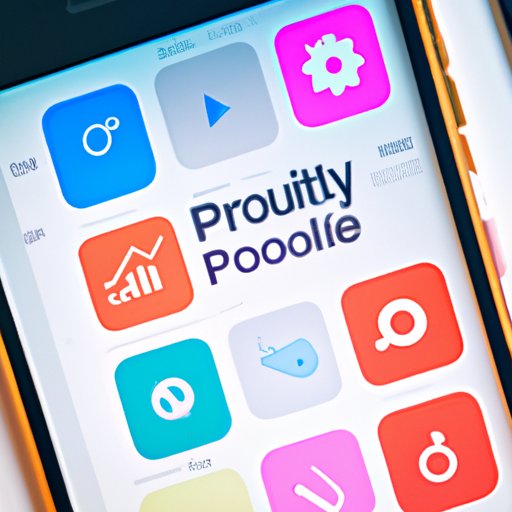
How to Delete Apps on iPhone: A Step-by-Step Guide
It happens to everyone with an iPhone. You download a new app, try it out for a while, and then forget about it. Before you know it, you have a device cluttered with apps that you don’t use or need, taking up valuable space and slowing down your phone’s performance. The solution? Deleting those old, unused apps.
In this article, we’ll give you a step-by-step guide to deleting apps from your iPhone and explain the benefits of doing so. We’ll also provide app recommendations and tips for better productivity and organization.
Step-by-Step Guide to Deleting Apps from an iPhone
There are three methods for deleting apps from an iPhone: from the home screen, from the App Library, and from the Settings app. Here’s how to do it:
Deleting from the Home Screen
To delete an app from the home screen, simply find the app you want to delete and press and hold the icon. The icons will start wiggling, with a small ‘x’ icon appearing in the top left corner of each. Tap the ‘x’ on the app you want to delete and confirm the action by choosing ‘Delete’.
Deleting from the App Library
To delete an app from the App Library, swipe left until you find the app you want to delete. Tap and hold the icon until a menu appears, and then select ‘Remove App’ from the list. Confirm your choice by tapping ‘Delete App’.
Deleting from the Settings App
To delete an app from the Settings app, go to ‘Settings > General > iPhone Storage’. Find the app you want to delete, and then tap on it. From there, select ‘Delete App’ and confirm the action by tapping ‘Delete App’ again.
Note that for some apps that are built into iOS, such as Messages and Photos, you can only remove their data and not the app itself.
How to Use iTunes to Delete Apps from an iPhone
If you prefer to use your computer to manage your iPhone’s apps, you can use iTunes to delete them. Here’s how:
Deleting from iTunes
Connect your iPhone to your computer and open iTunes. Select your iPhone from the list of devices and click on the Apps tab. Find the app you want to delete, and then click the ‘Remove’ button next to its icon. Confirm the action by clicking ‘Move to Trash’.
Pros and Cons of Using iTunes
Deleting apps from iTunes allows for easier multitasking, as you don’t need to switch between your iPhone and computer. However, it’s slower than deleting apps directly from the iPhone and requires a computer in the first place. It’s also not available for Mac users running Catalina and higher, as iTunes has been replaced with Finder.
Benefits of Deleting Apps from an iPhone
By deleting apps you no longer use or need, you’ll free up valuable space on your iPhone, improve its performance, and prolong its battery life. In fact, deleting apps can even reduce distractions and improve your focus and productivity.
Recommended Apps to Delete
Some apps take up more space and use more resources than others. Deleting the following can give you the biggest improvements:
- Gaming apps
- Apps you haven’t used in over a year
- Apps that have been replaced by a newer, better version
- Apps that are redundant or similar to other apps you have installed
App Recommendations
For alternative apps that can help you achieve similar tasks, consider using these:
- Simplify your travel plans with PackPoint instead of carrying multiple travel apps.
- Use Google Docs instead of the native iOS Notes app to share and edit documents.
- Replace Siri with Google Assistant for more accurate voice recognition and faster answers.
Organizing Apps on an iPhone for Better Productivity
To make the most of your iPhone’s organization, try the following tips:
- Create folders for different categories of apps, such as Entertainment or Productivity.
- Move the apps you use the most often to the home screen or dock for easy access.
- Be strategic about which apps you download and how many you have installed at once.
Conclusion
Deleting apps on your iPhone is a quick and easy way to free up space and improve performance. Use our step-by-step guide and recommendations for app and organization replacements to make the most of your device’s capabilities and improve overall productivity.





