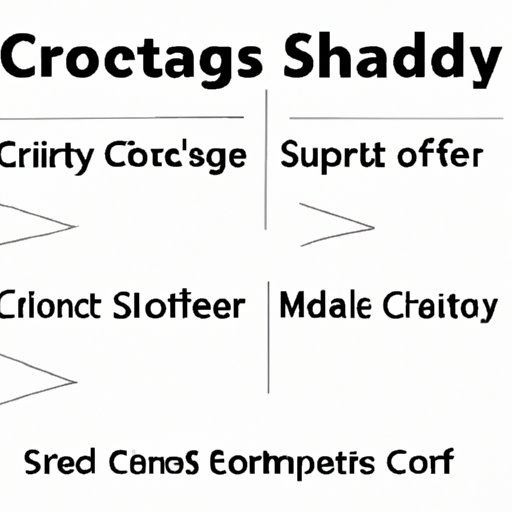
I. Introduction
As computer users, we are constantly looking for ways to be more efficient and productive in our tasks. One of the most basic functions we use on a daily basis is copying and pasting. However, many users are unaware of the potential time-saving benefits and enhanced productivity that come with mastering keyboard shortcuts for copy-pasting. This article serves as a comprehensive guide to help users make the most of copy-pasting with advanced keyboard tricks and techniques.
II. Mastering Keyboard Shortcuts: A Simple Guide to Streamline Your Workflow
Keyboard shortcuts are combinations of keys on the keyboard that perform specific tasks or commands. These commands are built into most operating systems and software programs to help you navigate tasks easily and efficiently. Common keyboard shortcuts include Ctrl+C (copy), Ctrl+V (paste), and Ctrl+Z (undo). By using these shortcuts, you can streamline your workflow and avoid repetitively reaching for your mouse or touchpad.
III. Becoming a Keyboard Ninja: Tips and Tricks to Boost Your Productivity
Keyboard shortcuts can make you more productive by allowing you to complete tasks faster and with greater accuracy than using a mouse. Advanced users can benefit from custom keyboard shortcuts that they can create based on their workflows. These shortcuts can be specific to certain software programs or for particular tasks. Additionally, practicing and improving your keyboard skills can be effective in boosting your productivity.
IV. Typing Hacks: How to Copy and Paste with Speed and Accuracy
Copying and pasting is a basic function that every user needs to master. When it comes to copy-pasting, most people use the classic “Ctrl+C” and “Ctrl+V” commands, but there are additional keyboard commands that can be used to be even more efficient. These additional commands include “Ctrl+Shift+C” (copy formatting) and “Ctrl+Shift+V” (paste formatting). To improve accuracy, it is important to pay attention to highlighted text and adjust the cursor placement correctly.
V. From Ctrl+C to Ctrl+V: Understanding the Power of Keyboard Commands
Keyboard commands are divided into four different categories: basic, text formatting, file and folder browsing, and desktop and window management. Each category can perform specific tasks and improve productivity in different ways. For example, “Alt+F4” can be used to instantly close a window or program, while “Ctrl+P” can be used to print a document. Lesser-known keyboard commands can be found by searching online or by adjusting your software settings.
VI. Copy-pasting like a Pro: Techniques to Save Time and Energy
Advanced techniques can be used to streamline the copy-pasting process and save time and energy. These techniques include copying and pasting multiple items simultaneously, appending copied items to what you have already copied in the clipboard, and using keyboard shortcuts when copy-pasting. Additionally, copying and pasting can be used to automate certain tasks, such as filling out repetitive fields in forms. Organizing your copy-pasting workflow can also enhance productivity and encourage consistency.
VII. Keyboard Commandments: Learning to Copy and Paste with Ease
To become a pro at copy-pasting, it is important to master the basics and incorporate advanced techniques into your workflow. Recap the key points of the article and finish with any final advice or tips. There are many resources available online for learning keyboard shortcuts, including video tutorials and cheat sheets. Using these resources and practicing consistently can help you become a keyboard ninja in no time!
VIII. Conclusion
Copy-pasting is a basic function that every computer user needs to master. However, by learning and utilizing keyboard shortcuts, you can streamline your workflow and achieve greater productivity. The benefits of using keyboard shortcuts for copy-pasting go beyond just saving time. It can also minimize the strain on your wrists and enhance the overall user experience. Encourage readers to apply what they have learned and to explore other keyboard shortcuts to further enhance productivity in their daily tasks.





