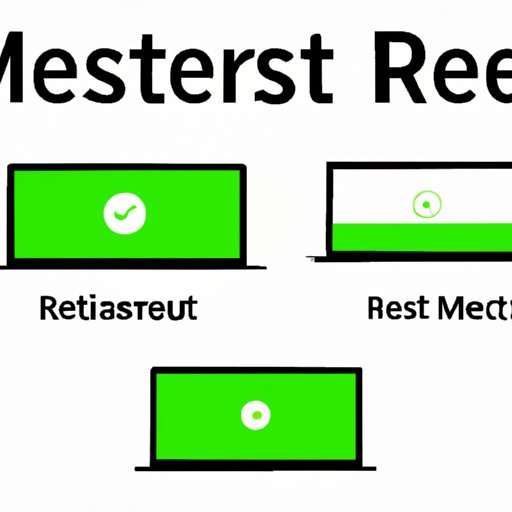
I. Introduction
Have you ever experienced software issues on your device that just couldn’t be solved? Or maybe you’re planning to sell your device and want to erase all personal data? In situations like these, it’s essential to know how to do a factory reset. In this article, we’ll go over what a factory reset is, why you might need to perform one, and how to do it properly.
II. What is a Factory Reset?
A factory reset, also known as a hard reset or master reset, is the process of erasing all data and settings on a device. This process returns the device to its original out-of-the-box state, just like it was when it was first purchased. It differs from a regular reset, which only restarts the device and clears any temporary data from its memory.
Performing a factory reset can be beneficial for many reasons. For example, if your device is experiencing performance issues, a factory reset can often solve them. It’s also an excellent way to erase all personal data before selling or donating a device.
III. Reasons to do a Factory Reset
There are several reasons why you might need to perform a factory reset on your device:
- Fixing software issues: If your device is experiencing slow performance, crashes, or other software issues, a factory reset can often solve the problem.
- Erasing personal data: If you’re selling or donating a device, it’s essential to erase all personal data to protect your privacy.
- Preparing for resale: If you’re planning to sell your device, performing a factory reset can help increase its resale value.
There are also situations where a factory reset might be necessary, such as if you forget your device’s password or if a software update goes wrong.
IV. How to do a Factory Reset
The process of performing a factory reset varies depending on the device you’re using. Here’s a step-by-step guide to doing a factory reset on different devices:
Smartphones and Tablets
Before performing a factory reset on your smartphone or tablet, it’s essential to back up all important data to avoid losing it permanently.
Here’s how to reset your smartphone or tablet:
- Go to the Settings app on your device.
- Select “System” or “General Management.”
- Select “Reset” or “Backup and Reset.”
- Select “Factory Data Reset.”
- Select “Reset Phone” or “Reset Device.”
- Enter your device password if prompted.
- Select “Erase Everything.”
Once the process is complete, your device will restart, and you’ll need to set it up like it’s new again.
Computers
Before performing a factory reset on your computer, it’s also essential to back up all important data to avoid losing it permanently. You’ll also need to make sure you have any installation or recovery disks that came with your computer.
Here’s how to reset your computer:
- Restart your computer and press the appropriate key to enter the BIOS or UEFI firmware setup utility (usually F2 or DEL).
- Find the “Restore to Factory Default” or “Reset to Default” option and select it.
- Follow the prompts to complete the process.
Note that the process for resetting a computer can be different depending on the make and model. Check your computer manufacturer’s website or user manual for more detailed instructions.
Common Issues and Pitfalls
Performing a factory reset can be a complicated process, and it’s easy to make mistakes. Here are some common issues and pitfalls to avoid:
- Not backing up important data: Performing a factory reset will erase all data on your device, so it’s essential to back up all important data before starting the process.
- Selecting the wrong option: Make sure you select the correct option to perform a factory reset. If you select the wrong option, you could erase all data on your device permanently.
- Not following the prompts: Follow the prompts during the factory reset process carefully. If you skip a step or don’t enter the correct information, the process may not work correctly.
V. Expert Tips for a Successful Factory Reset
Performing a factory reset can be a daunting task, but with these expert tips, you can ensure a successful reset:
- Back up all important data: Before performing a factory reset, make sure to back up all important data to avoid losing it permanently.
- Charge your device: Make sure your device has enough battery life to complete the reset process.
- Use a stable internet connection: If you’re resetting a device that requires an internet connection, make sure you have a stable connection to avoid interruptions during the reset process.
- Follow the prompts carefully: Follow the prompts during the factory reset process carefully to avoid making mistakes or encountering issues.
After performing a factory reset, you may encounter some common issues, such as slow performance or missing files. If this happens, try restarting your device or restoring it from a backup. If the problem persists, it may be time to seek professional help.
VI. Conclusion
A factory reset can be a powerful tool for fixing software issues, erasing personal data, and preparing for resale. By following our step-by-step guide and expert tips, you can ensure a successful reset and get your device running like new.
VII. Additional Resources
For more information on performing a factory reset on specific devices or addressing common issues, check out these helpful resources:





