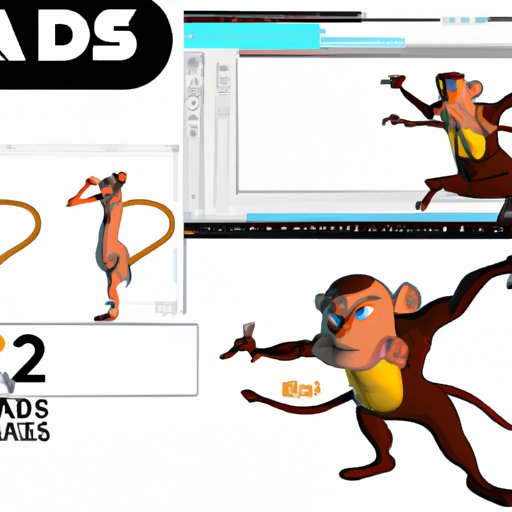
I. Introduction
Animating in Daz3D can seem like a daunting task for beginners. The software offers a wide range of tools, but it can be overwhelming to figure out how they all work together. In this article, we’ll break down the key features of Daz3D’s animation system, including keyframes, the animation timeline, and Animate2. Whether you’re interested in creating beautiful animations for your personal projects or developing professional-level assets for games or film, this guide will help you get started.
II. Step-by-Step Guide to Animating Daz3D with Keyframes
The foundation of Daz3D animation is keyframes. Once you’ve created a pose for your character, you can set keyframes to define how that pose transitions into others over time.
To set keyframes:
- Select the frame you want to keyframe in the timeline.
- Select the character in the 3D viewport.
- Move the character into a new pose.
- In the timeline, select the next frame and repeat steps 2-3.
- Repeat this process as many times as needed to create a smooth animation.
Once you’ve set your keyframes, you can adjust the timing of the animation and edit the curves to fine-tune your pose transitions.
Top tips:
- Use the onion skin feature to see the previous and next keyframes in your animation.
- Don’t worry about animating every single frame. Using fewer keyframes can lead to smoother animations.
- When editing curves, keep an eye on the velocity of your character’s movement to ensure that it feels natural.
III. Mastering Daz3D’s Animation Timeline
Daz3D’s animation timeline provides a wide range of functionality for creating complex animations.
Here are some key features to be aware of:
- Frame rates: You can change the frame rate of your animation to adjust the speed of your character’s movements.
- Multiple timelines: You can use multiple timelines within a scene to animate different elements independently.
- Event markers: You can use event markers to mark specific points in your animation and add actions or triggers.
Best practices for working with Daz3D’s timeline:
- Start by roughing out your animation with keyframes. Once you’re happy with the timing and poses, you can move on to fine-tuning with the timeline.
- Use the graph editor to edit curves in the timeline, applying principles such as easing in and out for smoother movements.
- If you’re animating for games, keep in mind the real-time requirements for performance and optimize your keyframes accordingly.
IV. Animating in Daz3D Made Easy with Animate2
Daz3D also offers a plugin called Animate2, which provides a range of features to help simplify the animation process.
Some of the key features of Animate2 include:
- Easy keyframe management: You can edit keyframes easily and organize them in layers.
- Motion capture: You can work with motion capture data to create complex animations quickly and easily.
- Poser integration: You can import poses from Poser and work with them in Daz3D.
To get started with Animate2:
- Install the plugin through Daz3D’s Install Manager.
- Select Animate2 from the Daz3D menu, and create a new Animate2 file.
- Add your character to the Animate2 scene, and create a new action to start animating.
Top tips:
- Take advantage of Animate2’s animation presets to speed up your workflow.
- Use motion capture data to block out your animation quickly, then refine it with keyframes and timeline tweaks.
- If you’re importing Poser poses, make sure to adjust them for Daz3D’s unique character rigging.
V. Tips and Tricks for Better Daz3D Animations
Creating high-quality animations in Daz3D requires attention to detail in many areas. Here are some tips to help you get the most out of your animations:
- Reference material: Use reference images or videos as a guide for your animation. This can help ensure that your character’s movements look natural and realistic.
- Story development: Even if you’re just creating a short animation for fun, having a clear sense of your characters and story can help you build emotion and engagement into your animation.
- Camera angles: Experiment with different camera angles to add interest and variety to your animation. For example, try using a low angle to introduce a sense of drama.
- Lighting: The right lighting can make all the difference in an animation. Play around with Daz3D’s lighting options to enhance the mood or highlight important elements.
VI. Animating Characters in Daz3D for Games and Film
Animating characters for games or film requires a different set of considerations than animating for personal projects. Here are some key tips for creating character animations in Daz3D:
- Focus on weight: Characters need to feel like they have physical weight and presence. Consider factors like gravity and inertia when animating movements.
- Facial expressions: Facial expressions are critical in conveying emotion and storytelling. Spend time refining these to add depth to your characters.
- Optimization: For games, optimize your animations by reducing the number of keyframes and simplifying the rigging where possible. For film, aim for higher quality with more detail and complexity.
- Exporting: When exporting animations for games or film, pay attention to the specific requirements of your target platform or software. For example, real-time animations may require a different frame rate than pre-rendered animations.
VII. Conclusion
Daz3D offers a powerful animation system that can be used for a wide range of projects, from personal to professional. By using keyframes, the animation timeline, and Animate2, you can create complex and engaging animations with ease. Keep in mind the tips and tricks we’ve covered, and don’t be afraid to experiment and try new approaches as you continue your journey as a Daz3D animator.





