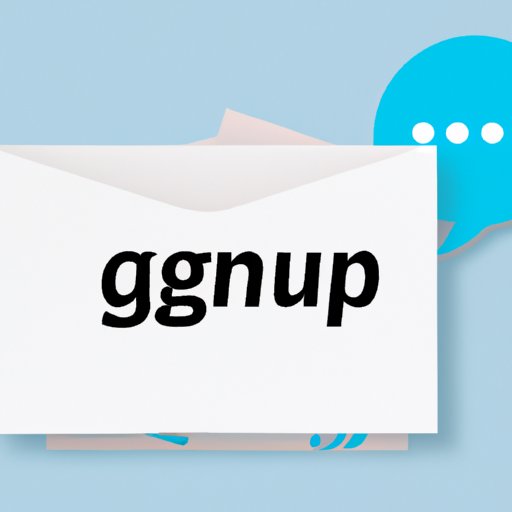
Introduction
GroupMe is a popular messaging app used by millions of people worldwide. While it is known for its ease of use and its ability to connect people across the globe, it can also quickly become cluttered with old messages that are no longer necessary. In this article, we will offer users a step-by-step guide on how to delete messages in GroupMe easily and efficiently.
Understanding the Importance of Deleting Messages in GroupMe
Deleting messages in GroupMe is important for several reasons. Firstly, it helps maintain your privacy. When you have important conversations, it’s crucial to delete them so that other people who have access to your device cannot see them. Secondly, it helps free up space on your phone. GroupMe can quickly eat up storage space on a device, and deleting unnecessary messages can help improve your phone’s performance. Lastly, deleting messages can help you organize your GroupMe conversations and make them easier to navigate.
Step-by-Step Guide on How to Delete Messages in GroupMe
Follow these simple steps to delete messages in GroupMe:
- Open the GroupMe app.
- Select the group or conversation that contains the message you want to delete.
- Hold the message that you want to delete. A list of options will appear, including “Delete.”
- Select “Delete.”
- Confirm that you want to delete the message or messages.

Sorting through Messages in GroupMe: What to Keep and What to Delete
Sorting through messages in GroupMe can be a daunting task, especially if you have been using the app for a long time. Here are some tips on what messages to keep and what messages to delete to help you sort through them more efficiently.
Messages to keep:
- Important conversations that you might need to refer to later.
- Photos, videos, and documents that are related to important conversations.
Messages to delete:
- Messages from spam or unwanted groups.
- Messages that contain sensitive or personal information.
- Unnecessary media files like memes or GIFs.
How to Delete Multiple Messages at Once in GroupMe
If you have a lot of messages to delete, deleting them one by one can be time-consuming. GroupMe allows you to delete multiple messages at once by using filters.
Follow these steps to delete multiple messages:
- Open the GroupMe app.
- Select the group or conversation that contains the messages you want to delete.
- Tap and hold the first message you want to delete.
- Select the other messages you want to delete by tapping on them.
- Select “Delete” or the trash icon at the bottom of the screen.
- Confirm that you want to delete the selected messages.
You can also use filters to select and delete messages. Simply tap on the “Search” icon and enter the keywords or date range you want to delete. GroupMe will give you a list of messages that meet your criteria, and you can delete them all at once.
When to Seek Help with Deleting Messages in GroupMe
If you encounter any issues or difficulties when deleting messages in GroupMe, it’s best to seek technical support. GroupMe provides several resources for users who need help. Visit the GroupMe help center or the GroupMe community forums to get answers to common issues. If you need further assistance, you can contact GroupMe support directly.
Conclusion
Deleting messages in GroupMe is an essential task to declutter your conversations and maintain your privacy. By following our step-by-step guide, you can easily delete messages in GroupMe and enjoy a more organized and streamlined chat experience. Remember to sort through your messages and only keep the essential ones. If you encounter any issues, don’t hesitate to seek help from GroupMe support.





