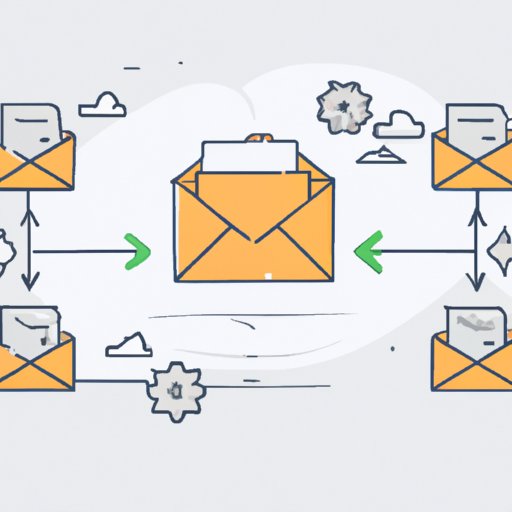
Introduction
Have you ever tried to send a large file via email and been met with an error message? You’re not alone! Email has file size limitations that make it difficult to send large files. Luckily, there are several solutions that can help you overcome this obstacle. In this article, we’ll explore different methods for sending large files via email, including file compression software, cloud storage services, splitting files, file transfer services, Google Drive, FTP, and paid services. By the end of this article, you’ll have a better understanding of how to send large files with ease.
Use File Compression Software
File compression software compresses large files into a smaller size, making them easier to send via email. Popular file compression software such as WinZip or 7Zip can be installed on your computer and can be used to compress files of different formats.
Here are the step-by-step instructions for compressing and sending a file through a ZIP file:
- Install a file compression software like WinZip or 7Zip
- Right-click on the file you want to send and choose the ‘compress’ option from the file compression software’s menu
- Give the compressed file a new name and save it to your desired location
- Attach the compressed file to the email, and send as normal
One benefit of using compression software is that not only it can assist users with sending large files, but it can also save space on devices by compressing large files that are seldom accessed.
Cloud Storage
Cloud storage services allow users to upload files to the internet and share them via download links. These services also offer increased security and accessibility options that email attachments may not provide. Popular cloud storage services like Dropbox or iCloud offer a web-based interface and a variety of apps for mobile devices and desktops.
Here are the step-by-step instructions for uploading and sharing files via a cloud storage service:
- Create a free account with a cloud storage service provider such as Dropbox or iCloud
- Upload the file to the cloud storage service
- Use the service’s sharing feature to generate a download link and copy it to your clipboard
- Paste the download link into your email
Using cloud storage services provides increased security for files as they are stored on servers, unlike attachments sent via email which are susceptible to phishing attacks. Utilising cloud storage services also means that the file can be accessed from anywhere with an internet connection.
Split the File
Most email services have file size limitations, meaning that even after compression, some files may still be too large to be sent as one attachment. Thankfully, there is a way to get around this by splitting the file into multiple parts and sending each part in separate emails.
Here are the step-by-step instructions for splitting a file into multiple parts for email:
- Use a file splitter utility like HJSplit (for Windows) or Split&Concat (for Mac) to split the file into smaller parts
- Attach each split file to a separate email and send each email using the same subject line and message
- Include details for extracting the file in the email, such as which part numbers are included and how to join them together
The main benefit of this method is that, while it may take more time to send, it is suitable for those who don’t want to use online services or want to work offline. Furthermore, it does not require any additional software to be downloaded or installed.
Use File Transfer Services
File transfer services like WeTransfer and SendSpace allow users to upload files to their servers and share them via download links. These services are similar to cloud storage services but designed specifically for file sharing.
Here are the step-by-step instructions for using a file transfer service:
- Go to a file transfer service site such as WeTransfer or SendSpace
- Select the file to be uploaded from your computer
- Enter the email address of the recipient and the sender’s email address, if needed
- Click on ‘Transfer’ or ‘Send’ button
- After the file upload is complete, the recipient will receive a download link via email
One of the benefits of this method is that it removes the need for installing software and is convenient for one-time file transfers.
Use Google Drive
Google Drive is another cloud storage service that not only allows users to store and share files but also offers a useful feature for sending large files via email. Users can share files by sending download links through Gmail or Google Drive’s sharing feature.
Here are the step-by-step instructions for using Google Drive to share large files:
- Upload the file(s) to Google Drive
- Select the file(s) you want to share
- Click on the ‘Share’ button in the top right corner
- Enter the email address(es) of the recipient(s) and the message text
- Choose to send a link through Gmail or to send a link manually (via other email services)
- Click on ‘Send’
Using Google Drive to share files can be a good option for those who have large files to send but don’t want to pay for a paid service, or for those who regularly use Google Drive for daily work.
Use FTP
FTP (File Transfer Protocol) is a standardised protocol meant for transferring large files to and from servers. FTP clients like FileZilla make this process much simpler. To use FTP, the recipient must have access to an FTP server or a website where files can be uploaded on.
Here are the step-by-step instructions for using FTP to transfer files to a website server:
- Download and install an FTP client like FileZilla
- Connect to the FTP server or website with the credentials provided by the website owner or administrator
- Navigate to the folder on the server where the file will be uploaded to
- Select the file from your computer that you want to upload to the server
- Drag and drop the file to the folder on the server
The main benefit of using FTP is that it is primarily designed for file transfer, and files can be shared without having to deal with email file size limitations. FTP can be an ideal solution for businesses that have to send large files, especially media or graphic designers.
Use a Paid Service
Paid services like Hightail and Mailbigfile offer users the ability to send larger files than what free services provide. These services often offer additional security features and faster uploading times compared to free solutions.
Here is an overview of how paid services work:
- Select a plan that meets your needs for file size limits and the number of files that can be sent
- Upload the file(s) to the service
- Enter the email address of the recipient(s) and any message text that you want to add
- Send the file(s)
Using a paid service can be a cost-effective solution for those who regularly send large files or require additional security features.
Conclusion
There are different methods to send large files via email, depending on personal preference and specific needs. Using file compression software, cloud storage services, and file transfer services are efficient ways to get the files across. Splitting files, using Google Drive, FTP, and paid services provide users even more options according to their specific requirements. By trying these different solutions, users can easily avoid the issues related to sending large files over email and find a process that works best for their needs.
Additional Resources:





