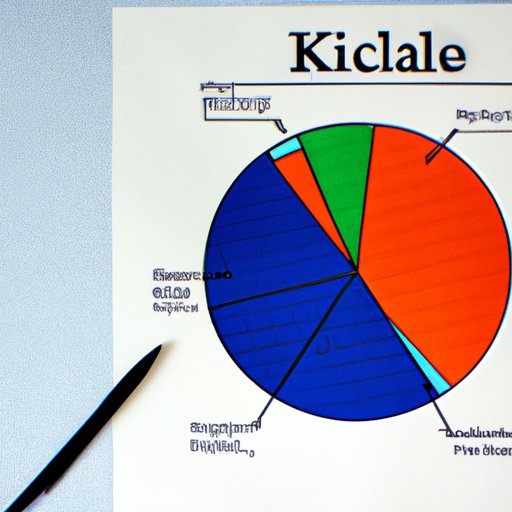
I. Introduction
Excel is a powerful tool that allows users to analyze and present large amounts of data in an organized and visually appealing way. Pie charts are a popular type of data visualization that can help you quickly and easily convey information to your audience. In this article, we will guide you through the process of creating a pie chart in Excel, and provide tips and techniques to help you master this skill.
II. A Step-by-Step Guide to Creating a Pie Chart in Excel
To create a pie chart in Excel, follow these simple steps:
1. Begin by selecting the data that you want to include in the chart. This should be a small set of data that is easily understood when presented in a pie chart format.
2. Click on the “Insert” tab at the top of the Excel window and select “Pie” from the chart options.
3. Choose the type of pie chart that you would like to create. Excel offers several options, including 2D and 3D charts, exploded pie charts, and donut charts.
4. Customize the chart by adding labels, titles, and other design elements. You can also change the color scheme and font style to match your preferences.
Emphasize the Importance of Selecting the Right Data
When creating a pie chart in Excel, it is important to select data that is relevant and easily understandable. If the data set is too large or complex, the pie chart may become confusing and difficult to interpret. Choose data that is simple and straightforward, and can be easily broken down into categories.
Highlight the Different Customization Options Available
Excel offers a wide range of customization options when creating a pie chart. You can add labels to each category, change the color scheme, and choose from a range of design styles. Experiment with the different options available to find a combination that best represents your data.
III. The Top 5 Tips for Mastering Excel Pie Charts
To help you master Excel pie charts, we have compiled a list of our top 5 tips:
1. Choose the right chart type for your data. Experiment with the 2D and 3D options to find a style that best represents your data.
2. Use the Chart Wizard to automate various tasks during the chart creation process. This will help you save time and create a more professional-looking chart.
3. Choose the right color scheme and font style to match your preferences. Use contrasting colors to make the chart more visually appealing and easier to read.
4. Select data that is simple and straightforward. Avoid using large data sets that are difficult to interpret in a pie chart format.
5. Use formatting options such as labels, titles, and other design elements to customize your chart and make it stand out.
IV. Using Excel’s Chart Wizard to Create a Professional Pie Chart
Excel’s Chart Wizard is a powerful tool that can help you create a professional-looking pie chart. The wizard automates various tasks during the chart creation process, such as selecting the data, chart type, and design elements. To use the wizard, follow these simple steps:
1. Select the data that you want to include in the chart.
2. Click on the “Insert” tab at the top of the Excel window and select “Chart” from the chart options.
3. Choose the type of chart that you want to create from the available options.
4. Follow the prompts provided by the wizard to customize your chart. You can choose the color scheme, add titles and labels, and select from a range of design styles.
Highlight the Benefits of Using the Chart Wizard
The Chart Wizard is a powerful tool that can help you save time and create a more professional-looking pie chart. By automating various tasks during the chart creation process, you can focus on selecting the right data and customizing the chart to best represent your information.
V. Common Mistakes to Avoid When Making a Pie Chart in Excel
There are several common mistakes that people make when creating pie charts in Excel. These include:
– Using too many categories in the chart
– Choosing the wrong chart type for the data
– Using a 3D chart when a 2D chart would be more appropriate
– Failing to label the categories or include a title in the chart
– Using a color scheme that is too similar for each category
To avoid these mistakes, it is important to carefully select the data that you want to include in the chart and choose the right chart type for your information. Always be sure to label each category and include a title to make the chart more understandable.
VI. Excel Pie Charts: Understanding How to Choose the Right Type for Your Data
Excel offers several different types of pie charts, each with its own benefits and drawbacks. To choose the right type for your data, it is important to understand the options available.
Some of the different types of pie charts include:
– 2D pie charts
– 3D pie charts
– Exploded pie charts
– Donut charts
Each of these provides a different visual representation of the data, and may be more appropriate for different types of information.
VII. How to Customize and Format Your Excel Pie Chart for Impactful Data Visualization
Customizing and formatting your Excel pie chart is an important step in creating an impactful data visualization. To do this, follow these simple steps:
1. Choose the right color scheme to highlight the different categories in your chart.
2. Use contrasting colors to make the chart more visually appealing and easier to read.
3. Add labels and titles to each category to provide context and make the chart more understandable.
4. Choose the right font style and size to make the chart more readable.
5. Experiment with different design styles to find a combination that best represents your data.
VIII. Conclusion
Creating pie charts in Excel is an important skill for anyone who works with data. By following the step-by-step guide and using the tips and techniques provided in this article, you can create professional-looking charts that effectively convey your information. Always remember to choose the right data, customize and format your chart, and choose the right chart type to ensure that your chart is accurate and impactful.





