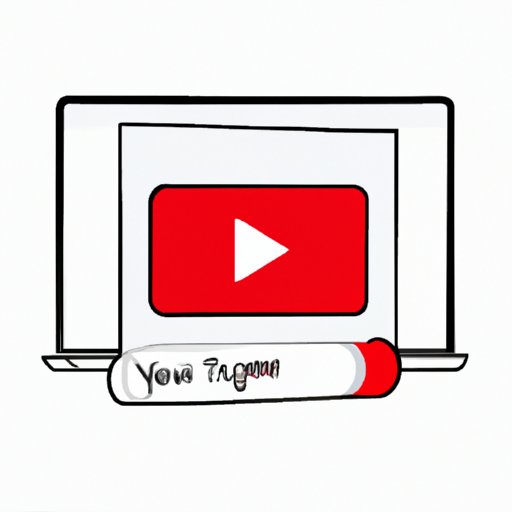
How to Save a YouTube Video: A Comprehensive Guide
YouTube is an amazing platform where you can find anything from entertaining videos to educational content. However, the platform doesn’t allow users to download most videos, which can be frustrating for users who want to access these videos offline. But don’t worry, there are ways to save YouTube videos and watch them later without an internet connection. In this article, we’ll show you how to save a YouTube video using various methods.
Using a Third-Party Website to Save Video
The easiest way to download a YouTube video is to use a third-party website. These websites provide a simple and fast way to save videos from YouTube. One of the most popular websites for downloading YouTube videos is SaveFrom.net. Here’s how to use it:
- Go to YouTube and find the video you want to download.
- Copy the video URL.
- Go to SaveFrom.net and paste the video URL into the search bar.
- Click on the “Download” button to save the video in the quality you prefer.
That’s it! It’s a straightforward process that only takes a few minutes. However, be sure to not click on any suspicious pop-ups and always have an updated antivirus software installed before downloading from third-party websites.
Installing a Browser Extension
Using a browser extension is another efficient way to save YouTube videos. These extensions are easy to install and can be accessed from the toolbar of your preferred browser. One of the best browser extensions for downloading YouTube videos is Video DownloadHelper for Google Chrome. Here’s how to install it:
- Open the Google Chrome browser.
- Go to the Chrome Web Store and search for Video DownloadHelper.
- Select “Add to Chrome” to begin the installation process.
- Click on “Add Extension” to confirm.
To download a video using Video DownloadHelper, follow these steps:
- Open the YouTube video you want to download.
- Click on the Video DownloadHelper icon in the toolbar.
- Select the video quality you prefer.
- Once downloaded, the video will be saved in your Downloads folder.
Using a browser extension is a speedier and safer way of downloading YouTube videos as compared to using third-party websites. However, do ensure that you are not infringing any copyright laws.
Using a Screen Recorder
Sometimes you might come across a unique YouTube video that doesn’t allow downloading through any external sources. In such cases, using a screen recorder is a perfect solution. Screen recorders can be used to record anything on your computer screen, including videos. A popular screen recorder that many professionals use is Camtasia. Here’s how to use it:
- Download and install Camtasia on your computer.
- Open the YouTube video you want to download.
- Open Camtasia and click on “Record.”
- Adjust the recording area to fit the YouTube video.
- Begin recording and let the video play through.
- Once you’ve stopped recording, save the video to your computer.
Camtasia is a paid software, but it is worth it if you are looking for a professional screen recording software that gives you high-quality output.
Downloading the Video Using VLC Media Player
VLC Media Player is a free and open-source media player that can also be used as a downloader. Many people are shocked to learn that they can use this software to download YouTube videos. Here are the steps:
- Download and install VLC Media Player on your computer if you don’t already have it.
- Open VLC Media Player and click on “Media.”
- Select “Open Network Stream.”
- Paste the YouTube video URL in the network URL section and click on “Play.”
- The YouTube video will start to play in VLC.
- Select “Tools” and then “Codec Information.”
- Copy the URL beside “Location.”
- Open your browser and paste the URL.
- Right-click on the video and select “Save Video As.”
- Choose the directory where you would like to save the video and click “Save.”
VLC Media Player is a versatile software that can be used to save YouTube videos and stream media in general. And, it’s free!
Using a Mobile App to Save Videos
If you’re constantly on your mobile device and prefer downloading YouTube videos on the go, then a mobile app is best for you. One of the most popular mobile apps for saving YouTube videos is TubeMate. Here’s how it works:
- Download and install TubeMate on your Android device from its website or from the Google Play Store.
- Open TubeMate and search for the YouTube video you want to download.
- Select the video quality you prefer and click on the “Download” button.
- The video will start downloading in the background, and you can continue using your phone.
- Once the download is complete, the video will be saved in your Downloads folder.
Tubemate is an excellent mobile app that you can use to save videos from over 50 other video sites. It’s free to use and easy to navigate.
Conclusion
There are many ways to save YouTube videos, and each method has its pros and cons. By following the steps outlined in this article, you’ll be able to download YouTube videos with ease. Whether you choose a third-party website, a browser extension, a screen recorder, VLC Media Player, or a mobile app, always ensure that you’re not infringing any copyright laws and have updated antivirus software installed. Try the different methods and see what works best for you.





