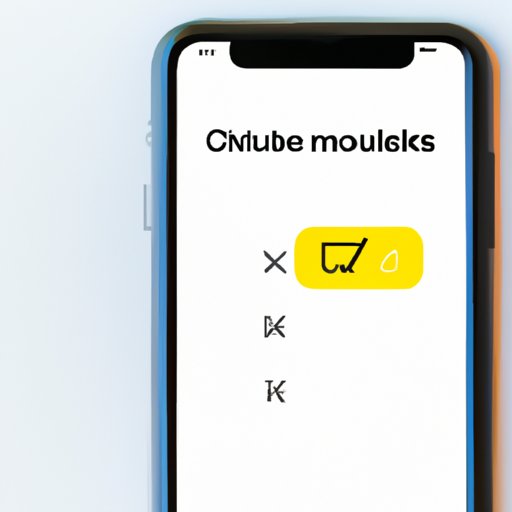
Introduction
Are you tired of receiving unsolicited calls and spam messages on your iPhone? Fortunately, Apple’s iOS provides you with the tools to manage unwanted numbers and stop them from reaching you. However, you may not know how to access these features, so this article will provide you with a step-by-step guide on how to check blocked numbers on iPhone, along with troubleshooting tips and app recommendations. By mastering these tools, you can take control of your privacy and security on your Apple device.
Step-by-step Guide
To begin, open your iPhone’s Settings and scroll down to the ‘Phone’ option. Click on ‘Call Blocking & Identification,’ which will allow you to view your list of blocked numbers. If you’d like to add new ones, click on ‘Block Contact.’ Alternatively, if you’d like to unblock numbers, scroll through the existing list and click on ‘Edit,’ then ‘Unblock’ for any entries you wish to remove. For a more detailed walkthrough of these steps, refer to the screenshots below.


If these technical terms are confusing, don’t worry. ‘Call Blocking’ simply prevents certain numbers from reaching your phone, while ‘Identification’ helps you determine whether a call is legitimate or not. Additionally, you can enable ‘Silence unknown callers’ to automatically block any number not saved in your contacts list. For advanced users, exploring ‘Do Not Disturb’ settings might also be helpful to customize your call filtering preferences more extensively.
Video Tutorial
Some users may prefer visual aids to accompany the written guide, so we’ve included a short video demonstrating how you can access and manage blocked numbers.
The video also includes additional tips that may not have been covered in the written guide, and if viewers want to revisit a specific step, they can use the timestamps in the description to navigate to the relevant section. Ultimately, both the written and visual resources complement each other and offer flexibility for different learning styles.
Troubleshooting Tips
A common problem users might encounter when checking blocked numbers is that the entries may not appear on the list, even though they believe they have added them. This issue can sometimes be attributed to iCloud syncing, where blocked numbers may not be reflected on all devices. To resolve this, verify that your iCloud is turned on, and try updating your iPhone’s software version.
On a non-technical note, it’s also possible that you have manually blocked numbers that aren’t officially blocked in your phone’s settings. To check for these, visit your recent calls log and swipe left on any number you suspect may be blocked. If a red button reading ‘Unblock this Caller’ pops up, you’ll know that this is one of those contacts.
If you’ve tried these solutions and still have issues, Apple’s support website or reaching out to customer service might provide more specific guidance for your circumstances.
App Recommendations
While checking blocked numbers within your iPhone’s default settings should suffice for most users, some third-party apps on the App Store provide additional functionality that can optimize the user’s experience. For example, ‘Truecaller’ is an app that identifies unknown calls, as well as blocking unwanted numbers and spam SMS. ‘Robokiller’ is another app that specializes in blocking telemarketers and spam calls, with the added feature of auto-answering known robocallers with pre-recorded messages.
When evaluating these apps, read reviews from other users, and assess the reputation of the developer. Be aware of fraudulent apps that may disguise themselves as legitimate while either stealing your data or worsening your spam problem. Always download from the official App Store source to minimize these risks.
Security and Privacy Considerations
Blocking unwanted contacts on iPhone is more than just a matter of convenience. By utilizing these features, you’re protecting yourself from potential scammers or phishers trying to extract your sensitive information. Additionally, it allows you to have greater control over your personal space and time, reducing the number of interruptions and distractions in your life.
However, it’s worth noting that individual phone numbers are not inherently malicious; it’s their intent that may be harmful or fraudulent. As Apple itself suggests, it’s essential to consider your actions before blocking numbers, especially if they could be legitimate contacts that you might not recognize at first glance.
Moreover, be mindful of sharing your phone number in public places or online, as this increases the likelihood of receiving unwanted calls. If you’ve found yourself in this scenario, perhaps it’s time to consider changing your phone number to restart with the clean slate of blocking numbers, according to your preferences.
Customization Options
If you’d like to take your blocked numbers customization even further, you can create custom filters based on specific criteria. For example, you can block all calls or texts that originate from a certain area code or containing certain keywords.
Additionally, you can choose to make exceptions to your blocked list, should you have contacts you’d like to reach out to despite being unrecognized by your phone. Visit ‘Settings,’ ‘Phone,’ and ‘Call Blocking & Identification’ to begin creating these filters.
And for those who enjoy making use of Siri, Apple’s AI-powered assistant, you can utilize this technology to block numbers hands-free. Simply tell Siri something like, ‘Block this number from contacting me,’ and Siri will do the rest.
Conclusion
In conclusion, being able to check and manage blocked numbers on your iPhone is an essential skill for any Apple user who wants to take control of their privacy and security. By following the tutorial in this article, viewers can efficiently navigate this process and learn about advanced features, such as custom filters.
We hope this article has provided useful information and insights into why blocking unwanted numbers is such a critical feature on an iPhone. If you have any comments or feedback on our guide, we welcome you to share your thoughts below.





