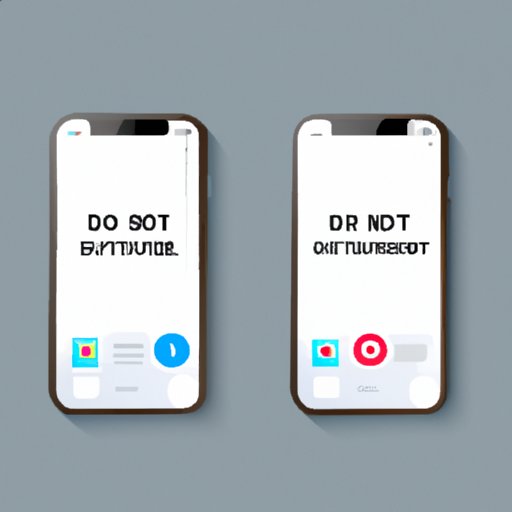
Introduction
Do you ever feel overwhelmed by the constant notifications and calls on your iPhone? If so, you’re not alone. Whether you’re trying to work, relax, or spend time with loved ones, interruptions can be frustrating and distracting. Fortunately, there’s a solution: Do Not Disturb.
In this article, we’ll show you how to put your iPhone on Do Not Disturb mode, as well as how to customize it to suit your needs. We’ll also discuss the benefits of using Do Not Disturb, and give you advice on how to master your phone etiquette with this feature. By the end, you’ll have all the tools you need to silence your iPhone notifications and take back control of your time and attention.
5 Simple Steps to Turn on Do Not Disturb on Your iPhone
The first step to using Do Not Disturb on your iPhone is to turn it on. Here’s how:
Step 1: Open your iPhone and go to Settings
Step 2: Scroll down until you see “Do Not Disturb” and tap on it
Step 3: Toggle on the switch next to “Do Not Disturb”
Step 4: Choose your preferred settings for “Silence”
Step 5: Toggle on the switch next to “Scheduled” if you want to set specific times for Do Not Disturb to turn on automatically
That’s it! Now your iPhone will be silent and won’t vibrate or light up when you receive calls, messages, or other notifications. However, you can still check your phone and use it as usual – Do Not Disturb only affects sounds and visual alerts.
For more guidance, check out these screenshots:

How to Customize Do Not Disturb on Your iPhone
Do Not Disturb can be tailored to suit your specific needs and preferences. Here are some of the customization options available:
- Silence: Choose whether to receive no notifications, just calls from your favorites, or repeated calls within three minutes
- Schedule: Set specific times for Do Not Disturb to turn on and off automatically, such as during your work hours or when you’re sleeping
- Allow Calls From: Decide who can still reach you during Do Not Disturb mode, such as everyone, your favorites, or specific groups
- Repeated Calls: Allow a second call from the same number within three minutes to come through, in case of emergency
Here’s how to customize Do Not Disturb on your iPhone:
Step 1: Open your iPhone and go to Settings
Step 2: Scroll down until you see “Do Not Disturb” and tap on it
Step 3: Adjust the settings in the “Silence”, “Schedule”, and “Allow Calls From” sections
For more guidance, refer to these screenshots:

Master Your Phone Etiquette: How to Use Do Not Disturb on Your iPhone
While Do Not Disturb can be useful in many situations, it’s important to use it appropriately and respectfully. Here are some tips on when and how to use Do Not Disturb to improve your phone etiquette:
- During Work Hours: Use the “Schedule” feature to turn on Do Not Disturb during your work hours, so you can focus on your tasks and avoid interruptions.
- During Meetings: Set your phone to “Silent” mode or turn on Do Not Disturb during meetings or in person conversations.
- During Bedtime: Use the “Schedule” feature to turn on Do Not Disturb during your sleep hours, so you can get uninterrupted rest.
- On Dates or Hanging Out with Friends: Silence your phone or turn on Do Not Disturb during social situations, to be present and respectful of your company.
By using Do Not Disturb thoughtfully, you can improve your productivity, relationships, and overall well-being. Here are some scenarios when using Do Not Disturb can be helpful:
- When you’re driving or handling heavy machinery – Do Not Disturb can prevent distractions and make you safer on the road
- When you’re studying or trying to concentrate – Do Not Disturb can help you stay focused and productive
- When you’re watching a movie or reading a book – Do Not Disturb can make the experience more immersive and enjoyable
- When you’re on a vacation or need some “me time” – Do Not Disturb can help you disconnect and recharge
Why You Should Use Do Not Disturb on Your iPhone and How to Set It Up
Do Not Disturb can have many benefits for your well-being and productivity. By silencing your phone, you can reduce stress, improve focus, and save time. Some other benefits of using Do Not Disturb on your iPhone include:
- Reducing unnecessary interruptions and distractions
- Protecting your privacy and boundaries
- Improving your sleep and relaxation
- Showing respect for others’ time and attention
If you haven’t used Do Not Disturb before, now is the time to set it up! By following the steps we’ve outlined above, you can easily turn on Do Not Disturb on your iPhone and customize it to your liking. Once you get used to using it, you’ll wonder how you ever lived without it!
Do Not Disturb: The Ultimate Guide to Silencing Your iPhone Notifications
Now that you know all the ins and outs of Do Not Disturb on your iPhone, you’re ready to take charge of your notifications and get some peace and quiet! In summary, here’s what we’ve covered:
- Turning on Do Not Disturb in 5 simple steps
- Customizing Do Not Disturb to suit your needs
- Using Do Not Disturb appropriately and respectfully
- Enjoying the benefits of using Do Not Disturb on your iPhone
But we’re not done yet! Here are some additional tips and tricks for using Do Not Disturb:
- Configure “Emergency Bypass” for specific contacts who are important to you, such as family members or doctors
- Use “Bedtime Mode” in the Clock app if you want your phone to go completely dark and silent during your sleep hours
- Use “Delivery Quietly” if you want notifications to appear in your Notification Center but not on your lock screen or as banners
- Use “Allow Calls From” for specific groups, such as family or work, if you still need to receive important calls
What are your experiences with Do Not Disturb? Do you use it frequently or just occasionally? Share your thoughts in the comments below, and let’s start a conversation about phone etiquette!
Conclusion
By using Do Not Disturb on your iPhone, you can reduce distractions, respect others’ time, and improve your well-being. Whether you’re trying to work, relax, or spend time with loved ones, Do Not Disturb can give you the peace and quiet you need. By following the steps we’ve outlined in this article, you can easily set up Do Not Disturb on your iPhone and customize it to your liking. So why not give it a try?
Remember, you’re in control of your phone – not the other way around. With Do Not Disturb, you can take back control of your time and attention, and enjoy more moments of focus, relaxation, and connection.





