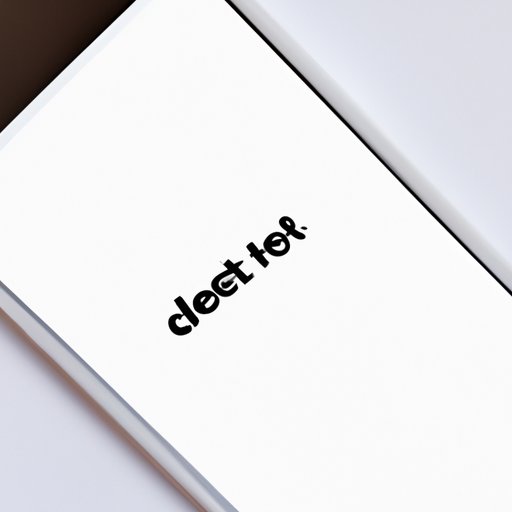
I. Introduction
Deleting texts on an iPhone is an important task for privacy and storage reasons. Whether you need to delete individual messages or entire conversation threads, it’s crucial to know how to properly delete your messages. In this article, we will cover step-by-step instructions on how to delete texts on iPhone, tips and tricks for efficient text deletion, the importance of regularly deleting messages, third-party apps for deleting texts more effectively, a tutorial on how to permanently delete texts, and more.
II. Step-by-step guide on how to delete texts on iPhone
When deleting texts on iPhone, there are three main methods:
- Deleting individual messages
- Deleting entire conversation threads
- Deleting attachments
How to delete individual messages
To delete an individual message:
- Open the Messages app
- Find the conversation thread that contains the message you want to delete
- Swipe left on the message you want to delete
- Tap “Delete”
How to delete entire conversation threads
To delete an entire conversation thread:
- Open the Messages app
- Find the conversation thread you want to delete
- Swipe left on the conversation thread
- Tap “Delete”
- Confirm that you want to delete the conversation thread
How to delete attachments
To delete attachments:
- Open the Messages app
- Find the conversation thread that contains the attachment you want to delete
- Tap and hold on the attachment you want to delete
- Tap “More”
- Select the attachments you want to delete
- Tap the trash can icon
III. Tips and tricks for efficient text deletion on iPhone
Here are some tips and tricks for efficient text deletion on iPhone:
- Clearing out entire message threads
- Using the search function to locate specific messages
- Setting up automatic deletion of messages
If you want to delete multiple message threads at once, swipe left on the first conversation thread and tap “Delete”. You will then have the option to select multiple threads to delete.
If you need to find a specific message, open the Messages app and swipe down to reveal the search bar. Type in the keyword or phrase you’re searching for, and the results will show up below.
You can set up your iPhone to automatically delete messages after a certain period of time. To do this, go to Settings > Messages > Keep Messages and select “30 days” or “1 year”. This will automatically delete messages that are older than the selected timeframe.
IV. The importance of regularly deleting messages on iPhone
Regularly deleting messages on your iPhone has several benefits:
- Privacy concerns
- Storage issues
- Advice on why it’s important to regularly delete texts
Deleting your messages can help protect your privacy, especially if you’re sharing sensitive information over text.
Large amounts of messages can take up valuable storage space on your iPhone. By deleting messages, you can free up space for other important content.
It’s a good idea to regularly delete texts to keep your conversations organized and prevent clutter.
V. Third-party apps for deleting texts more effectively
There are several third-party apps available for more effective deletion of texts, such as:
- CleanMyPhone
- iMyFone Umate Pro
- PhoneClean
These apps offer more advanced features than the built-in methods on iPhone, such as the ability to perform selective message deletion or permanent data erasure.
However, it’s important to note that using third-party apps can come with risks, such as data loss or privacy concerns. Always do your research and choose a reputable app before downloading.
VI. Tutorial on how to permanently delete texts on iPhone
If you want to ensure that your deleted messages are completely removed from your iPhone, you can use professional data erasing software like iMyFone Umate Pro. Here’s how:
- Download and install iMyFone Umate Pro on your computer.
- Connect your iPhone to your computer.
- Select “Erase Private Data” mode and click “Scan”.
- Select the messages you want to permanently delete and click “Erase Now”.
- Confirm the deletion and wait for the process to complete.
VII. Conclusion
Deleting texts on iPhone is an important task for privacy and storage reasons. With the step-by-step guide and tips and tricks provided in this article, you can ensure that you’re deleting your messages efficiently and effectively. Remember to regularly delete your messages to protect your privacy and free up space on your iPhone.





