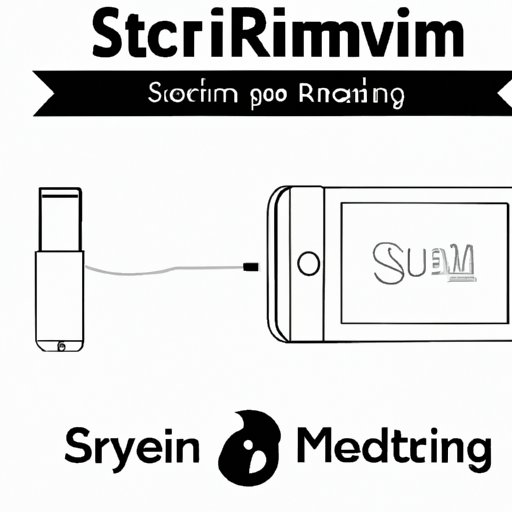
Introduction
Have you ever wanted to watch your favorite TV show or movie on a bigger screen without having to transfer files or cables? Streaming from your phone to TV is a great solution that allows you to enjoy high-quality content on a larger screen. In this article, we will provide a step-by-step guide on how to stream from phone to TV and review popular apps and devices that can help you easily achieve it.
Step-by-Step Guide to Streaming from Phone to TV
The process of streaming content from your phone to TV differs depending on the type of phone and TV you have. However, there are some general steps that can be followed to stream from both Android and iOS devices:
- Make sure your phone and TV are on the same Wi-Fi network
- Open the app or content you want to stream on your phone
- Tap the cast icon (usually an icon of a TV with Wi-Fi waves) on your phone
- Select your TV or streaming device from the list of available devices
- The content should start streaming on your TV
Some streaming apps like Netflix or Disney+ have specific steps to follow when casting to a TV:
- Open the app on your phone and select the content you want to watch
- Tap the cast icon and select your TV or streaming device
- The content should start playing on your TV
If you’re using a streaming device like Chromecast or Roku, the steps will be slightly different:
- Plug your streaming device into your TV’s HDMI port and follow the setup instructions
- Install the streaming app you want to use on your phone
- Tap the cast icon on the app and select your streaming device
- The content should start streaming on your TV
App Reviews
There are many streaming apps available for both Android and iOS devices. We’ve reviewed some popular apps that offer a variety of content and compatibility with different streaming devices:
Netflix
Netflix is one of the most popular streaming services that offers a wide range of TV shows, movies, documentaries, and original content. It is compatible with many streaming devices and has a user-friendly interface. You can stream Netflix from your phone to TV easily by tapping the cast icon and selecting your TV or streaming device.
Disney+
Disney+ is a streaming service that offers a vast collection of Disney, Pixar, Marvel, Star Wars, and National Geographic content. It is compatible with many streaming devices and has a simple interface. You can stream Disney+ from your phone to TV by using the cast icon and selecting your TV or streaming device.
Device Reviews
There are many streaming devices available that can enhance your streaming experience and make it more convenient to stream from your phone to TV. We’ve reviewed some popular streaming devices and evaluated their strengths and weaknesses:
Chromecast
Chromecast is a streaming device developed by Google that plugs into your TV’s HDMI port. It allows you to stream content from your phone, tablet, or laptop to your TV. Chromecast is compatible with many popular apps and has a user-friendly interface. It is affordable compared to other streaming devices but does not have a remote control and requires a phone or tablet to use.
Roku
Roku is a popular streaming device that offers a variety of models with varying features and capabilities. It allows you to stream content from your phone, tablet, or laptop to your TV and has a vast selection of apps and channels. Roku has a user-friendly interface and comes with a remote control. It is competitively priced compared to other streaming devices but may not be compatible with all TV models.
Firestick
Firestick is a streaming device developed by Amazon that plugs into your TV’s HDMI port. It allows you to stream content from your phone, tablet, or laptop to your TV and has a wide variety of apps and channels. Firestick has a user-friendly interface and comes with a remote control that features voice control. It is highly affordable compared to other streaming devices but may not offer the same video quality as higher-end devices.
Apple TV
Apple TV is a streaming device developed by Apple that offers a variety of streaming options, including through its Apple TV+ service. It allows you to stream content from your phone, tablet, or laptop to your TV and has a user-friendly interface. Apple TV is competitively priced compared to other streaming devices but may be more compatible with Apple products and have fewer apps and channels available.
Troubleshooting Tips
Even with the best devices and apps, issues can sometimes arise while streaming from phone to TV. Here are some common problems users face and potential solutions:
No Sound
If you have video playing on your TV but no sound is coming out, check the volume on both your phone and your TV. Make sure the volume is turned up and the device is not muted. You can also check the audio settings on the streaming app to ensure the sound is not being redirected elsewhere.
Content Won’t Play
If you’re having trouble streaming content, ensure that your internet connection is stable and that your phone and streaming device are on the same Wi-Fi network. You can also try restarting your phone or streaming device to see if that fixes the issue.
Video Quality is Poor
If your video quality is poor, check your internet connection first as this may be the most common issue. If you have a slower internet connection, consider lowering the video quality in the app to reduce buffering. You can also try moving closer to your router or using a Wi-Fi extender to improve the quality of the Wi-Fi signal.
Comparison of Different Streaming Methods
There are several ways to stream from your phone to TV, including casting, screen mirroring, and using a streaming device. Here are some comparisons of these different methods:
Casting
- Requires a compatible TV or streaming device
- Uses Wi-Fi to stream content
- Easy to use and does not require additional equipment
- May have lower video quality than other methods due to Wi-Fi limitations
Screen Mirroring
- Allows you to mirror your phone’s screen onto your TV
- Requires a compatible TV or streaming device
- May not be as easy to use as casting
- May have lower video quality than other methods due to Wi-Fi limitations
Using a Streaming Device
- Offers the most options for streaming content
- May provide higher video quality than casting or screen mirroring
- Requires additional equipment and setup
- May be more expensive than other methods
Conclusion
Streaming content from your phone to TV is a great way to enjoy high-quality content on a larger screen. By following our step-by-step guide and using the right apps and devices, you can easily stream from your phone to TV. Remember to troubleshoot common issues and choose the method that works best for you. Check out our resources below for more information on streaming from your phone to TV.





