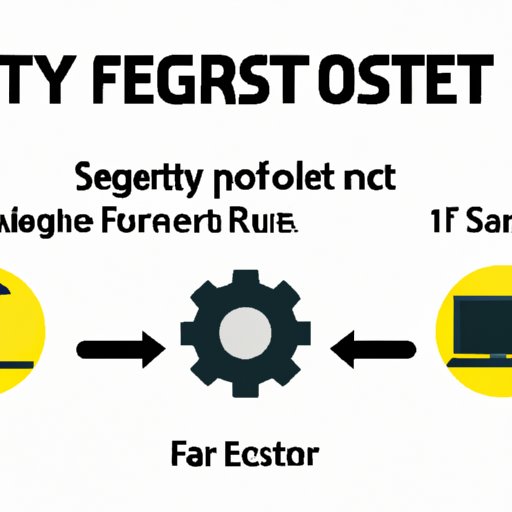
Introduction
Resetting your computer to its factory settings can be a great way to improve its performance. This involves erasing all data on your hard drive and restoring it to its original state. However, resetting your computer can be a daunting task if you’ve never done it before. In this article, we’ll provide you with a step-by-step guide on how to factory reset your computer. Our target audience is anyone looking to improve their computer’s performance by resetting it.
Step-by-Step Guide
Before proceeding with a factory reset, it is crucial to backup all your important files and documents. Here is how to factory reset your computer:
1. Click the “Start” menu and select “Settings”.
2. Click “Update & Security”.
3. Select “Recovery” from the left-hand menu.
4. Under “Reset this PC”, click “Get started”.
5. Choose either “Keep my files” or “Remove everything”.
6. Follow the on-screen prompts to complete the reset process.
Video Tutorial
For visual learners, watching a video tutorial about resetting your computer can be helpful. Here’s one of the best video tutorials we found that covers the factory reset process in detail: https://www.youtube.com/watch?v=wBp_SsJvZIU
Comparison Guide
There are different ways to reset your computer. The two most common methods are a factory reset and a hard reset. A factory reset restores your computer to its original state, while a hard reset involves removing all power sources from your computer and then turning it back on. A hard reset is more invasive than a factory reset and should only be attempted if a factory reset does not work.
Here is a comparison table that summarizes the advantages and disadvantages of each method:
| Method | Advantages | Disadvantages |
|—|—|—|
| Factory Reset | Secure; Ensures that all data has been erased; easy to perform | Time-consuming; Backup of important files is required |
| Hard Reset | Effective in resolving hardware issues | Can cause data loss and not recommended unless necessary |
Troubleshooting Guide
Sometimes, users encounter problems during the resetting process. Below are some common problems and their solutions:
1. Computer doesn’t restart: Try unplugging the computer and then turning it back on.
2. Windows installation doesn’t start: Try selecting “Remove everything” again.
3. Resetting process doesn’t complete: This may take some time, so be patient. If the reset process is still ongoing after a few hours, this may indicate that there is a problem with your hard drive. Seek professional help if necessary.
Beginner’s Guide
If you’re new to resetting computers, some of the technical language may be confusing. Here are a few commonly used terms that will help in understanding the process:
– Hard Drive: The place where all the data is stored.
– Operating System: The software that manages the computer’s hardware and software.
– BIOS: Basic Input/Output System. It starts up the computer and conducts a check on all the hardware.
Expert Tips
Here are some expert tips that will help make your factory reset more efficient and effective:
1. Ensure that you have backed up all your important files and data beforehand.
2. Make sure that the reset process is uninterrupted. If your computer restarts, don’t panic; it’s only part of the reset process.
3. Update your drivers and Windows to the latest versions after a factory reset. This will improve your computer’s performance.
FAQ
Q: Will I lose all my files if I factory reset my computer?
A: Yes, you will. That’s why it’s essential always to back up your important files before factory resetting your computer.
Q: How long does a factory reset take?
A: It depends on your computer’s specifications and the method used. On average, it can take anywhere from 30 minutes to a few hours.
Q: Will resetting my computer fix all issues?
A: No, it will not. If the problem is hardware-related and not software-related, it may require repairs.
Conclusion
In conclusion, resetting your computer to its factory settings can be an effective way to improve its performance. In this article, we provided a comprehensive guide on how to factory reset a computer. We covered the steps involved, troubleshooting tips, expert advice, and methods comparison. Please ensure you back up your important files before resetting your computer. We hope this article has been helpful. Feel free to leave comments and feedback if you have any questions or concerns.





