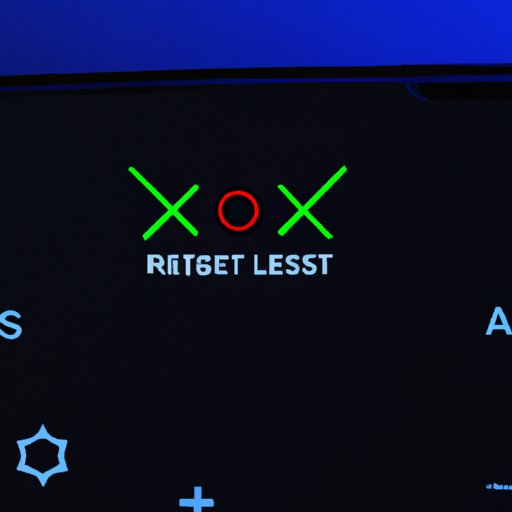
Introduction
Resetting a PlayStation 4, or PS4, is a simple but powerful tool for solving many technical issues, improving your gaming performance, and preparing it for selling or trading. When you reset the console, it wipes out all the customized settings, personal data, and applications, returning it to its default state.
Resetting your PS4 should not be confused with the ‘Initialization’ option, where you delete everything on your console, or the ‘Rebuild Database’ option, where it only repairs the PlayStation system’s database.
Whether you’re experiencing game crashes, performance issues, connectivity problems, or planning to trade-in or sell your PS4 to get the latest version, a reset can resolve these problems. This guide explores how to reset your PS4, including when and how to troubleshoot and perform a master reset.
Step-By-Step Guide: How to Reset Your PS4
Before resetting your PS4, ensure you back up any vital data or game saves, as resetting will remove everything on the console. You can transfer them to an external hard drive or the cloud, or you can retrieve them from your PlayStation Plus storage account. Ensure the console is not disconnected when backing up your data.
Follow these simple steps to reset your PS4:
- Go to the ‘Settings’ menu on the main screen of your PS4
- Scroll down to ‘Initialization’ and select it
- Select ‘Initialize PS4,’ and then ‘Quick’ for a quicker reset, or ‘Full’ for a more thorough reset. Automated guide steps will pop up on the screen.
- Enter ‘Yes’ for confirmation to proceed with the reset process, and wait for the process to complete. This may take a while depending on your selected reset type and the amount of data stored on your console.
It’s important to note that if you are resetting to fix a specific issue, you may have to reinstall the game or update it to the latest version after the reset.
You can also reset your PS4 via the console’s safe mode or remote play app. Follow the PlayStation website link provided for more information or contact PlayStation support.
Troubleshooting: When to Reset Your PS4 and How to Do It
Resetting your PS4 is an effective solution to various problems that you may encounter while gaming. Here are some reasons why you may need to reset your PS4:
- The console is slow or unresponsive
- You’re experiencing frequent game crashes, lag, or audio/video errors
- Internet connectivity problems
- You’re encountering issues with the screen or controller
If you’re experiencing any of the above issues, resetting your PS4 may help. To identify if you need to reset your PS4, look out for the following signs:
- The console has been turned on for an extended period
- Excessive heat or vibrations coming from the console
- Your games are taking longer to load than usual
- You’re getting frequent error messages
If you encounter any of the above signs, follow the steps outlined in part two for resetting your PS4. If the problem persists, you may need to troubleshoot further by reaching out to PlayStation support.
Master Reset: Returning Your PS4 to its Original State
A master reset is a process of returning your PS4 to its factory state. You may want to perform a master reset if you’re planning to sell your console or start over completely. However, it’s essential to note that this process will delete all information, game saves, settings, and applications from your console.
Follow these steps to perform a master reset on your PS4:
- Turn off the PS4 console. Hold the power button down for several seconds until it has turned off completely
- Unplug all cables and accessories connected to the console
- Press and hold the power button for 7 seconds until you hear two beeps, indicating that you have initiated safe mode
- Connect the DualShock 4 controller to the console using a USB cable and press the PlayStation button on your controller. Make sure to use an original Sony USB cable that’s in good condition.
- Select ‘Initialize PS4,’ and then ‘Full’ for a comprehensive reset.
- Enter ‘Yes’ for confirmation and wait for the process to complete.
Before performing a master reset, ensure that you deactivate your PlayStation Network account, sign out of your account, and delete your data from the PS4. This will prevent unauthorized access to your data or PlayStation Network. Be cautious when resetting your PS4, as this is an irreversible process that cannot be reversed. Ensure that you’ve backed up all the necessary data before proceeding.
Simple Solutions: Tips for Quickly Resetting Your PS4
If you’re looking for a quicker solution to reset your PS4, you can try these simple solutions:
- Power cycle the console by turning it off and on again
- Reset the DualShock 4 controller by pressing the reset button on the back with a paperclip.
- Try a different HDMI cable or switch to a different HDMI port on your TV or monitor.
- Check the Power cord for any visible damage or wear and replace it if necessary
These solutions may help you resolve minor issues without the need for a full reset.
Clearing the Slate: Erasing Data and Personal Information from Your PS4
Erasing your PS4 data is essential if you’re planning to sell or trade-in the console. This ensures that your personal data is cleared, preventing unauthorized access to your data. Here are the steps involved:
- Go to the ‘Settings’ menu and select ‘Initialization’
- Select the ‘Delete All User Information’ option to delete all user data, or select ‘Initialize PS4’ to delete all data and settings.
- Follow the prompts on the screen and enter your account password to confirm the process.
Once you’ve completed the process, your PS4 will be cleared, and you can proceed to sell or trade-in your console. It’s essential to note that this process is irreversible, and you cannot retrieve any data once deleted.
The Ultimate Reset: Preparing Your PS4 for Resale or Trade-in
If you’re planning to sell or trade-in your PS4, it’s essential to prepare it for the process. Here are the steps to follow:
- Create a backup of your save data and games on an external hard drive
- Perform a master reset to remove all data and settings from your console
- Clean the console, including the dust-filled ventilation slots, with a soft dry cloth
- Include all necessary accessories, such as the DualShock 4 controller, power cord, and HDMI cable
- Find a suitable buyer, either through a local trading platform, online, or PlayStation’s Trade-in program, allowing you to trade it in online.
- Pack the console securely before shipping it to the buyer or taking it to the store.
Following these steps ensures a smoother selling or trade-in process and increases the chances of getting a better offer for your console.
Avoiding Common Mistakes: Do’s and Don’ts of Resetting Your PS4
While resetting your PS4 is relatively straightforward, it’s essential to avoid common mistakes that may lead to issues. Here are some do’s and don’ts of resetting your PS4:
- Do ensure you have backed up all the necessary data before resetting your PS4
- Do ensure that you follow the instructions carefully to avoid harm to your console.
- Do ensure you perform a full reset instead of a quick reset if you want to erase all data and return it to its original state.
- Don’t disconnect your PS4 while resetting as it may damage your console or hard drive.
- Don’t reset your PS4 unless you’re sure that it’s the solution to your problem.
By following these simple steps, you can avoid any potential issues and reset your console effectively
Conclusion
Resetting your PS4 improves your console’s performance, helps troubleshoot technical issues, and prepares it for sale or trade-in. By following the steps outlined in this guide, you can reset your console effectively, troubleshoot, and perform a master reset. It’s essential to avoid common mistakes, such as disconnecting the console during the reset or resetting without making a backup of your data. With these tips and tricks, you can reset your PS4 smoothly, ensuring you can get the best gaming experience and sell or trade in your console smoothly.





