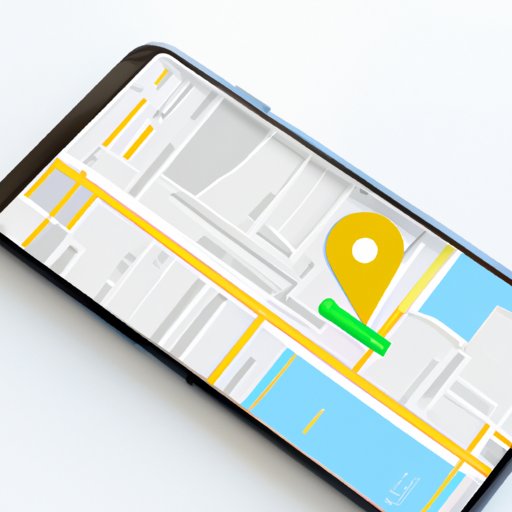
Introduction
Google Maps has become an essential tool for many people to navigate and explore their surroundings, making it easier to find local businesses and commute efficiently. However, to fully enjoy the benefits of this service, it’s crucial to ensure that your home address is correctly updated on Google Maps. In this article, we’ll guide you through the step-by-step process of updating your home address on Google Maps, provide useful tips and tricks, and explain the benefits of an accurate home address on this service. Whether you’re new to Google Maps or just need a refresher, this guide is for you.
Simple Step by Step Guide
Updating your home address on Google Maps is a straightforward process, and you can do it in a few easy steps. Here’s how:
1. Open Google Maps on your desktop or mobile device and sign in to your Google account if you haven’t already.
2. Click on the menu icon on the top-left corner of the screen.
3. Select “Your Places” from the drop-down menu.
4. Click on “Home” and then “Edit.”
5. Type in your updated home address and click “Save.”
It’s essential to ensure that your address is accurate to get the most out of Google Maps. Once you’ve updated your home address, Google Maps will update your location and provide you with accurate commute times, local recommendations, and directions.
Video Tutorial
If you prefer visual instructions, we’ve got you covered. Watch this video that takes you through each step to change the home address on Google Maps.
Here’s a summary of the main steps shown in the video:
1. Open Google Maps and access your account.
2. Click on the menu icon and select “Your Places.”
3. Open “Home” and click “Edit.”
4. Enter your updated address and click “Save.”
Infographics
Infographics can help simplify complex information and make it easier to understand. Here’s an infographic that visually demonstrates how to change your home address on Google Maps.

Key tips and areas of importance to note are:
– Make sure your address is accurate, check the information twice before saving.
– Check your location pin on the map, and modify it if necessary.
Troubleshooting Guide
Although updating your home address is a simple process, you might encounter some common issues. Here are some troubleshooting tips and solutions.
– Issue: The updated address is not appearing on Google Maps.
Solution: Wait a few hours or try clearing your browser cache.
– Issue: Google Maps is not accepting the updated address.
Solution: Check that the correct format and structure of the address have been used.
– Issue: The location pin is incorrect.
Solution: Drag and drop the pin to the correct location on the map.
If none of these tips solve your problem, you can find more information and support on the Google Maps Help Center.
Alternative Methods
In addition to the desktop and mobile versions, Google Maps also offers alternative methods to update your home address.
Voice command: If you have a Google Assistant-supported device, you can update your address via voice command. Say “Hey Google, change my home address” and follow the instructions.
Mobile Application: Google Maps app has a “Menu” button at the bottom corner of the screen. Once there, users can click on “Settings,” and then “Edit Home or Work.”
Benefits of Updating your Home
There are several benefits to having your home address accurately updated on Google Maps. For example:
– Improved commute times: Google Maps will provide you with the most accurate directions and detours to avoid traffic and delays.
– Local recommendations: Google Maps will suggest nearby restaurants, bars, and other places of interest based on your location.
– Safer navigation: With accurate home addresses, Google Maps can provide better emergency services and easier navigation in case of an emergency.
Personal Tips and Tricks
Here are some tips and tricks that can make updating your home on Google Maps more personalized and convenient.
– Label your home address with a unique name, such as “My Home,” to differentiate it from other saved locations.
– Use Google Maps regularly to get the best suggestions and optimized routes.
– Enable location services to allow Google Maps to detect your precise location and address.
Conclusion
Updating your home address on Google Maps is an easy process that can save you time, provide better navigation, and help you discover new places around your area. By following our step-by-step guide, video tutorial, and infographic, you can quickly update your address and enjoy all the benefits of a correctly updated home address on Google Maps. Don’t forget to explore alternative methods, use suggested tips and tricks to personalise your experience, and seek support if necessary.





