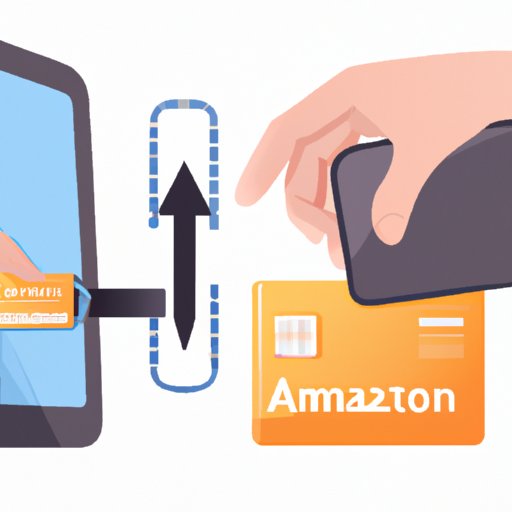
How to Remove a Card from Amazon
When it comes to online shopping, many of us turn to Amazon, one of the largest e-commerce sites on the internet. While it’s incredibly convenient to have your credit or debit card information saved on your Amazon account for quick purchases, it’s important to know how to remove a card when you no longer need it or if it’s been compromised. In this article, we will explore the different methods to remove a card from Amazon and help ensure the security and privacy of your payment information.
The Traditional Approach
The traditional method to remove a saved card on Amazon is by visiting their website. Here are the steps:
- Go to Amazon.com and log in to your account.
- Click on “Your Account” in the top-right corner of the page.
- Select “Payment options” from the drop-down menu.
- Locate the card you want to remove and click on “Remove” next to it.
- Confirm that you want to delete the card.
If you prefer to use the Amazon mobile app, follow these steps to remove a card:
- Open the Amazon app and sign in to your account.
- Tap on the three lines in the top-left corner of the screen to open the menu.
- Select “Your Account” at the bottom of the menu.
- Select “Payment options.”
- Find the card you want to remove and select “Remove.”
- Confirm that you want to delete the card.
It’s important to note that Amazon may have some cards listed as “default” or “backup.” These are the cards that Amazon uses for automatic payments and subscriptions, and you’ll need to switch to a different card before you can remove the current one.
Also, keep in mind that Amazon might not allow the removal of a card if it’s part of a current subscription or payment plan. In this case, you’ll need to pay off the balance and cancel the subscription before removing the card from your account.
Disabling Automatic Payments and Subscriptions
Automatic payments and subscriptions can make it convenient to pay for recurring charges, but they may complicate the process of removing a card from Amazon. Be sure to disable automatic payments and subscriptions related to the card you want to remove before attempting the removal process.
- Go to Amazon.com and log in to your account.
- Click on “Your Account” in the top-right corner of the page.
- Select “Other settings” from the drop-down menu.
- Click on “Manage payment options” under the “Payments” section.
- Find the card you want to manage and click on “Edit.”
- For subscriptions, select “Actions” and then “Turn off automatic renewal.”
- For payment plans, select “Cancel installment plan.”
- Confirm that you want to cancel the subscription or payment plan.
- Go back to “Manage payment options” and click on “Remove” next to the card you want to delete.
- Confirm that you want to delete the card.
Using Amazon Wallet
Amazon Wallet is a feature that allows you to store and manage your payment methods. Here’s how to remove a card from Amazon Wallet:
- Go to Amazon.com and log in to your account.
- Click on “Your Account” in the top-right corner of the page.
- Select “Payment options” from the drop-down menu.
- Click on “Amazon Wallet.”
- Locate the card you want to delete and click on “Delete.”
- Confirm that you want to delete the card.
By using Amazon Wallet, you can manage multiple payment methods in one place and have more control over which methods are associated with automatic payments and subscriptions.
Clearing Browser Data
If you’ve saved a card on Amazon for a long time, you may encounter issues when attempting to delete it due to your browser’s cache. Here’s how to clear your browser data:
- Open your browser’s settings.
- Find the option to clear your history or cache.
- Select to clear the data from all time or from the beginning of your browsing history.
- Try removing the card again by following the traditional method or using Amazon Wallet.
If you’re still unable to remove the card, you may need to contact Amazon’s customer support team for further assistance.
Contacting Amazon Support
If you’re having issues removing a card from Amazon, don’t hesitate to contact their customer support team for help. They can troubleshoot any technical issues you’re experiencing or provide guidance on how to resolve the situation. Here’s how to contact Amazon’s customer support team:
- Go to the Amazon website and log in to your account.
- Scroll to the bottom of the page and select “Help.”
- Click on “Need more help?” at the bottom of the list.
- Select “Contact us.”
- Choose a contact method, such as phone, email, or live chat.
- Describe your issue and request assistance with removing a card from your account.
- Follow the instructions provided by the customer support representative.
Switching to a Different Payment Method
If you’re having trouble removing a card from Amazon, it might be time to switch to a different payment option. PayPal is an excellent alternative to credit or debit cards because it provides an extra layer of security between your payment information and the merchant. Other payment options like Amazon gift cards are also available if you prefer not to use your credit or debit card on Amazon.
Security and Privacy Checks
After removing a card from Amazon, it’s always a good idea to double-check that no sensitive information is left exposed. Be sure to monitor your credit and debit card statements for the next few billing cycles to ensure that there are no fraudulent charges. You should also monitor your Amazon account settings and payment options to ensure that everything is up-to-date and reflects your current preferences.
Conclusion
Removing a card from Amazon might seem like a daunting task, but it’s essential for protecting your financial security and privacy. Whether you choose to use the traditional method, Amazon Wallet, or contact customer support for assistance, it’s crucial to follow the necessary steps to ensure that your payment information is secure. Don’t forget to disable automatic payments and subscriptions and switch to a different payment method if necessary. By taking these measures, you can enjoy a safe and secure shopping experience on Amazon.





