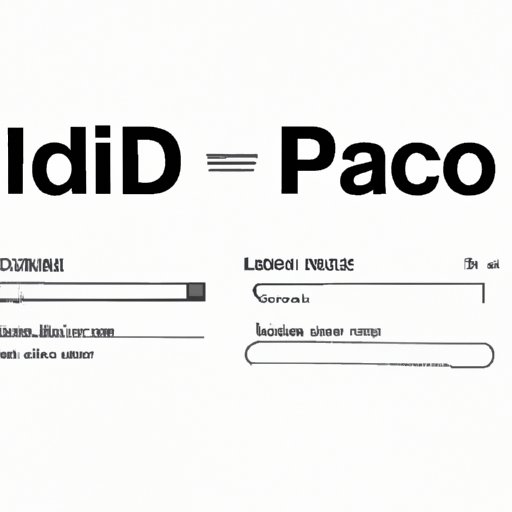
Finding Your Apple ID: A Step-by-Step Guide
Apple IDs are crucial for Apple users, providing access to a plethora of features such as the App Store, iCloud backup, and more. But what if you can’t remember your Apple ID? Fear not, as this article will provide a comprehensive guide on how to locate your Apple ID, no matter what device you’re using. Read on for step-by-step instructions.
What is an Apple ID and Why is it important?
Your Apple ID is your personal account that allows you to access Apple services such as the App Store, iTunes, iCloud, and more. It’s important to have an Apple ID, as it is required to use many of Apple’s features and services. Forgetting your Apple ID or password can lead to issues when attempting to access these services and features.
Retrieving a forgotten Apple ID using email or phone number
If you’ve forgotten your Apple ID, it’s relatively easy to retrieve it using the email address or phone number associated with the account. Simply go to the Apple website and click on “Forgot Apple ID or password”. From there, enter your name and either your email address or phone number. Follow the prompts to retrieve your Apple ID.
If you encounter any issues during this process, such as outdated contact information, don’t panic. Apple provides contact options for users who need additional support.
Finding your Apple ID using the Apple website
If you already know your Apple ID but can’t seem to find it, you can locate it using the Apple website. Simply go to appleid.apple.com and sign in using your Apple ID and password. Once signed in, you’ll see your Apple ID listed at the top of the page.
It’s worth mentioning that resetting your password via the Apple website can be tricky if you don’t have access to the email address associated with the account. In this case, you may need to contact Apple support for additional help.
Locating your Apple ID on your iOS device
Locating your Apple ID on an iOS device is a relatively simple process. On your iPhone, iPad, or iPod touch, go to “Settings” and then “iTunes & App Store”. You’ll see your Apple ID listed at the top of the page. If you’re using iOS 10.3 or later, you can also find your Apple ID by going to “Settings” followed by “Your Name”.
It’s worth noting that the process for locating your Apple ID on an iOS device may differ slightly depending on what version of iOS you’re using.
Finding your Apple ID on a Mac computer
If you’re using a Mac computer, you can find your Apple ID by going to the “App Store” and clicking on “Sign In” at the very bottom of the page. From there, click on “Forgot Apple ID or password” and follow the prompts to retrieve your Apple ID. You can also find your Apple ID in the “System Preferences” under “iCloud”.
Like with iOS devices, the process for finding your Apple ID on a Mac may differ slightly depending on what version of macOS you’re using.
Troubleshooting common issues
If you’re still having issues locating your Apple ID or resetting your password, there are a number of common roadblocks you may encounter. These include forgotten passwords, outdated contact information, and issues with two-factor authentication.
If you’re having trouble resetting your password, make sure that you’re using the correct email address or phone number to retrieve your Apple ID. If you still can’t reset your password, Apple support is available to help you retrieve your account.
If your contact information is outdated, Apple will prompt you to update your information before proceeding. Make sure to double-check all contact information associated with your account to avoid issues in the future.
If you’re having trouble with two-factor authentication, check to make sure that your trusted device is available and connected to the internet. If you’re still having trouble, Apple support is available to help.
Conclusion
Locating your Apple ID can be a hassle, especially if you’ve forgotten your password or contact information. However, with the step-by-step guide provided in this article, you can be sure to retrieve your Apple ID no matter what device you’re using. Remember to keep your Apple ID organized and accessible to ensure a seamless Apple experience, and don’t hesitate to reach out to Apple support if you need additional help.





