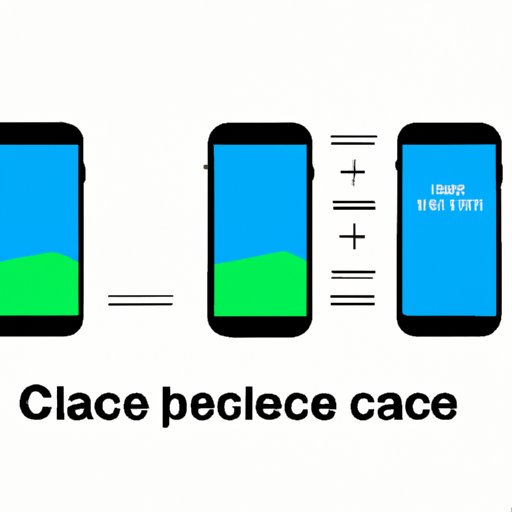
I. Introduction
As iPhone users, we rely heavily on our devices for daily communication, entertainment, and productivity. However, over time, our iPhones can become sluggish, unresponsive, and limited in storage space. One way to combat these issues is by clearing cache on your iPhone.
Simply put, cache is temporary data saved by apps and services on your iPhone to speed up the loading process for frequently used data. While this is a useful feature, cache buildup can cause your iPhone to slow down and freeze. In this comprehensive guide, we will explore how to clear cache on your iPhone to optimize its performance, free up storage space, and enhance security and privacy.
II. The Benefits of Clearing iPhone Cache
There are many benefits to clearing cache on your iPhone:
Improved speed and efficiency of the device
Clearing cache can speed up your iPhone’s performance and overall responsiveness. When apps and services use cache to load data quickly, they can become bogged down and slow down over time. Clearing cache can refresh the device’s memory and allow it to run more smoothly.
Increased storage space for new content
Cache can take up significant storage space on your iPhone. When you clear cache, you free up space for new content like photos, videos, and apps. This is particularly important if you have a small storage capacity on your device.
Reduced risk of app crashes and freezing
A buildup of cache can cause apps to crash or freeze, which can be frustrating and time-consuming. Clearing cache can reduce the risk of these issues and ensure that your iPhone operates correctly.
Enhanced security and privacy of personal information
Some cache may contain personal information like login credentials and search history. Clearing cache can enhance the security and privacy of your device, protecting your sensitive information from potential threats.
III. Step-by-Step Guide to Clearing iPhone Cache
Clearing cache on your iPhone is a straightforward process. Follow the steps below to clear cache for different types of data:
Safari Cache:
- Open the Settings app on your iPhone.
- Select Safari.
- Scroll down and select Clear History and Website Data.
- Confirm your selection by selecting Clear History and Data.
Mail Cache:
- Open the Settings app on your iPhone.
- Select Mail.
- Scroll down and select Accounts.
- Choose the account you want to clear cache for.
- Toggle off Mail.
- Restart your iPhone.
- Return to the Accounts menu and toggle on Mail.
App Store Cache:
- Open the App Store app on your iPhone.
- Tap on your profile icon.
- Scroll down and select Clear Cache.
Note: These steps may vary slightly depending on the version of iOS you are using and third-party apps you have installed on your device.
It is recommended that you clear cache regularly, at least once a month or when you notice apps becoming slow or unresponsive. This will keep your iPhone running smoothly and reduce the risk of performance issues.
IV. Maximizing Your iPhone’s Performance: How to Clear Cache
Cache buildup can significantly impact your iPhone’s performance, slowing down loading times and reducing overall efficiency. Here are some additional tips for maximizing your iPhone’s performance:
Disable Background App Refresh
Background App Refresh is a feature that allows apps to run in the background and update data when your iPhone is connected to Wi-Fi or a cellular network. While this feature can be useful, it can also drain your battery and slow down performance. To disable Background App Refresh:
- Open the Settings app on your iPhone.
- Select General.
- Select Background App Refresh.
- Toggle off Background App Refresh for each app individually or turn off the entire feature.
Reduce Screen Brightness
Screen brightness can also impact your iPhone’s battery life and performance. To reduce screen brightness:
- Open the Settings app on your iPhone.
- Select Display & Brightness.
- Move the brightness slider to the desired setting.
V. The Ultimate Solution to Free Up Space on Your iPhone: Clearing Cache
Aside from affecting performance, cache buildup can also take up valuable storage space on your iPhone. Clearing cache is an easy way to free up space for new content like photos, videos, and music. Here are some additional ways to free up space on your iPhone:
Delete Unnecessary Files
Unnecessary files like old photos, videos, and apps can quickly amass and take up significant storage space on your device. Go through your files and delete anything you no longer need.
Use Cloud Storage Services
Cloud storage services like iCloud and Google Drive allow you to store files remotely, freeing up space on your iPhone. You can also access your files from any device with an internet connection.
VI. Say Goodbye to Slow Loading Times: Clearing Your iPhone Cache
Slow loading times can be frustrating and hinder your iPhone’s user experience. Clearing cache can help reduce loading times and improve overall performance. Some apps and services that may be particularly affected by cache buildup include:
- YouTube
- Spotify
- Chrome
- Netflix
- Microsoft Office
VII. Boost Your iPhone’s Speed and Security: Clearing Cache 101
Clearing cache is essential for maintaining your iPhone’s speed and security. Failure to clear cache regularly can lead to potential security breaches or data corruption. Here are some final tips and reminders for effective cache clearing and maintenance:
- Clear cache regularly, at least once a month or as needed
- Be aware of the types of data stored in cache and potential risks to your privacy and security
- Regularly backup your data to ensure that it is secure and protected
VIII. Conclusion
Clearing cache on your iPhone is a simple yet effective way to optimize your device’s performance, free up storage space, and enhance security and privacy. By following the steps outlined in this guide and practicing good maintenance habits, you can ensure that your iPhone runs smoothly and efficiently.
Don’t forget to share this article with others who may benefit from this information.





