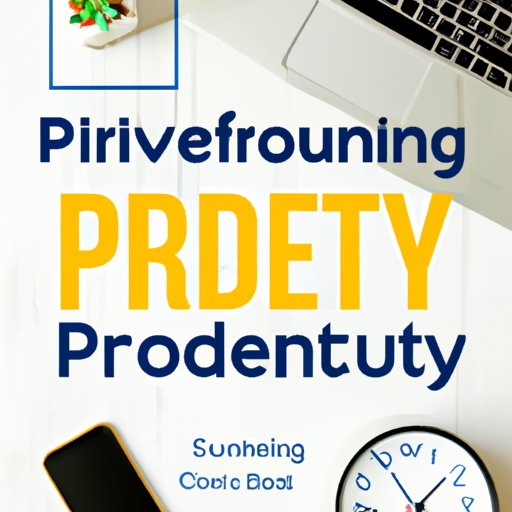
Introduction
The process of setting up a computer can be intimidating, especially for someone without a tech background. You might encounter various problems that could affect your productivity and comfort while using the device. With the right approach, however, setting up your computer can prove to be an enjoyable and satisfactory experience.
It’s essential to invest time in setting up a device to optimize it for daily use. Organizing your workspace and customizing settings can significantly impact your productivity levels, making computer set-up a crucial step towards enhanced tech-savviness.
This article aims to provide a comprehensive guide on the best practices for setting up various devices, including your computer, home networks, personal brand, and entertainment system. By following these simple steps, you’ll learn how to optimize your devices for speed, efficiency, and functionality.
7 Simple Steps to Set Up Your Computer: A Beginner’s Guide
As a beginner, setting up your computer can be overwhelming. It’s essential to follow the provided instructions carefully. Here are seven steps that will guide you in setting up your computer.
A. Unpack and Inspect Your Device
Unpack your computer from the box, and verify all the contents. Ensure that all components are present and in good condition. Take your time to read the manufacturer’s manual to familiarize yourself with the device.
B. Power Up Your Device and Follow Setup Prompts
After ensuring that everything is in order, plug in your device and follow the setup prompts accordingly. The prompts will help you configure basic settings such as time zone, language, Wi-Fi connection, and user account.
C. Connect to the Internet
Connecting to the internet is essential, especially when setting up a new computer. Follow the prompts to connect to Wi-Fi or establish an Ethernet connection to ensure that you can access critical updates and software installations.
D. Update System Software and Drivers
Ensure that the device’s system software and drivers are up to date. Check for available updates and download them, as they might contain important bug fixes and security patches.
E. Install Essential Software and Programs
You’ll need to install essential software, including an antivirus program, office suite, internet browser, and media player. Customizing your software preferences is essential since it can optimize your device for your unique needs.
F. Set up User Accounts and Passwords
You can set up a user account with administrator rights for full access to the device. It’s crucial to secure your account with a strong password to prevent unauthorized access to sensitive data.
G. Create a Backup Plan
Finally, create a backup plan to safeguard your data and files in case of any disaster. You can use a physical backup device or cloud storage for your critical documents, files, and folders.
Setting Up Your New Device: Best Practices and Tips
Setting up a new device goes beyond the basic software installations and network settings. You also need to safeguard your device and keep it in optimal condition. Here are some best practices and tips to help you achieve this.
A. Protect Your Device with a Case and Screen Protector
Invest in a protective casing and a screen protector to prevent physical damage. This can safeguard the device and optimize its lifespan.
B. Optimize Battery Life
Ensure that your device’s battery is well-maintained to avoid performance issues. Avoid overcharging or completely discharging the battery since this can lead to permanent damage.
C. Customize Settings to Your Preference
Customizing device settings to personal preference is essential. Settings such as display brightness, keyboard shortcuts, and power option settings can significantly affect your productivity levels.
D. Add Necessary Peripherals
You might need additional peripherals, such as a printer, scanner, or external hard drive, to enhance your device’s functionality. These essential tools can help you customize the device to your unique needs.
E. Clean and Maintain Your Device
Taking care of your device’s physical components is crucial in optimizing its performance. Clean the device regularly to prevent dust, dirt, and other particles from clogging essential components.
Maximizing Productivity: Setting Up Your Workspace for Success
Productivity is key when optimizing devices. A well-organized workspace can significantly enhance your productivity level. Here are some tips to help you set up your workspace for success.
A. Organize Your Desk and Reduce Clutter
Minimize distractions and promote concentration by keeping your desk organized. Avoid clutter by regularly cleaning and organizing your workstation.
B. Set Up a Comfortable and Ergonomic Workspace
Poor ergonomics can lead to health issues such as neck pain, back pain, and eye strain. Invest in a comfortable chair, monitor, and desk height to ensure that your workstation supports proper posture and keeps you comfortable.
C. Choose Appropriate Lighting and Temperature
The appropriate lighting and temperature can significantly enhance productivity levels. Optimize your lighting and temperature settings by choosing the appropriate bulbs and adjusting your HVAC system settings.
D. Establish a Routine for Focusing and Minimizing Distractions
Establish a routine for focusing on important tasks and minimizing distractions. This can boost your productivity and help you achieve your daily goals.
Setting Up a Home Network: A Tech-Savvy Guide
Having a home network is essential, especially when remote working or in need of entertainment. Here are some tips to help you set up a home network.
A. Determine Network Needs and Choose Appropriate Equipment
Assess your network needs to determine the right equipment. This can include a modem, router, cables, and access points. Choose the appropriate equipment based on your network’s size, intended use, and available budget.
B. Configure Router and Modem Settings
Configure your modem and router settings, including network name, password, and security settings. This can protect your network from unauthorized access and malicious activities.
C. Connect Devices to Network
Connect your devices to the network by following the provided instructions. Ensure that your devices are well-secured and avoid sharing network passwords with unauthorized individuals.
D. Secure Network with Encryption and Password
Securing your network with encryption and a strong password is crucial in preventing hacking and unauthorized access to your network and connected devices.
Setting Up Your Online Presence: Tips for Building a Strong Personal Brand
Online presence and personal branding are critical in today’s digital world. Here are some tips on building a strong personal brand online.
A. Choose Appropriate Social Media Platforms for Personal Brand
Select the best social media platforms based on your target audience and personal brand. Customize your profiles by choosing appropriate photos, bios, and content.
B. Customize Privacy and Sharing Settings
Customize privacy and sharing settings on your social media platforms to ensure that sensitive information is not disclosed to unauthorized persons.
C. Create a Professional Email Address
Create a professional email address that represents your personal brand and use it for all your online activities. This enhances your professionalism and credibility.
D. Optimize Profiles and Pages for Search Engines
Optimize your profiles and pages for search engines to ensure that you rank highly in search results. This will enhance your online visibility and personal brand.
Optimizing Your Smartphone: Essential Set Up Tips and Tricks
Mobile devices such as smartphones are essential in today’s world. Here are some tips to help you optimize your smartphone for optimal performance.
A. Update Software and Settings
Regularly updating your device’s software and settings can enhance security, add new features, and improve performance.
B. Organize Home Screen and Apps
Organize your home screen and apps in a way that promotes efficient navigation and easy access to essential features.
C. Prioritize Important Notifications
Ensure that you prioritize important notifications by adjusting your device’s notification settings. This can prevent distractions and promote productivity.
D. Enable Security Features
Enabling security features such as facial recognition and fingerprint scanning can enhance your device’s security and prevent unauthorized access to sensitive data.
Setting Up Your Home Entertainment System: A Guide to Optimal Viewing and Listening
Home entertainment systems enhance your entertainment experience at home. Here are some tips to help you set up your home entertainment system for optimal viewing and listening.
A. Choose Appropriate Media Devices and Equipment
Choose the right media devices and equipment such as TV, soundbars, and gaming consoles to ensure optimal entertainment experience.
B. Set Up Audio and Visual Settings for Optimal Experience
Configure audio and visual settings, such as resolution, brightness, and audio levels, to optimize the viewing and listening experience.
C. Access and Customize Streaming Services
Access and customize streaming services according to your preference. This can include customizing your watchlist and setting up parental controls if necessary.
D. Control Entertainment System with Remote or Voice-Activated Assistant
You can control your entertainment system using a remote or voice-activated assistant. This enhances convenience and ease of use while accessing your favorite media.
Conclusion
Setting up your devices is critical in achieving productivity and tech-savviness. This comprehensive guide has outlined the best practices and tips on setting up various devices, including optimizing workspaces, building strong personal brands, and setting up home networks and entertainment systems. Follow these simple steps to enhance your productivity and tech-savviness.
Remember, there’s no one-size-fits-all approach to setting up devices, and customization is essential. Incorporating these tips and tricks can help you optimize your devices for optimal performance, leading to increased productivity and efficiency.
Use this guide as a foundation towards setting up your devices for optimal performance. We hope you found it helpful and informative.





