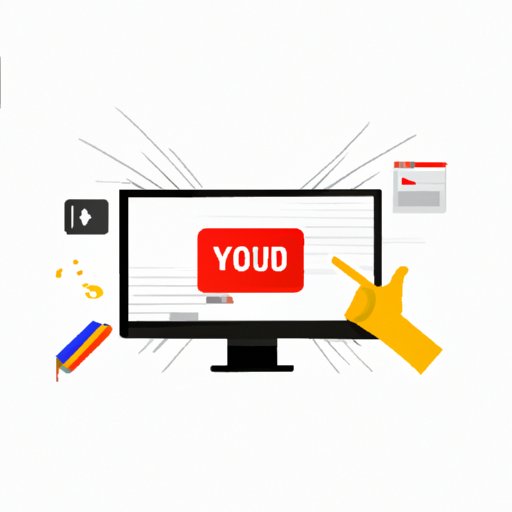
I. Introduction
YouTube is one of the most popular websites in the world, allowing users to access a wide range of videos for entertainment, education, and more. However, while you may want to save some of these videos for later use, it can be a challenge to know how to download them to your computer. In this article, we will guide you through the process of downloading videos from YouTube, taking you through each step with clear and concise instructions.
II. Step-by-Step Guide to Downloading YouTube Videos to Computer
Downloading videos from YouTube to your computer can be done in a few easy steps:
- Select the video you want to download on YouTube and copy the video URL.
- Find a reliable video downloader software or website such as SaveFrom.net or 4K Video Downloader that supports downloading videos from YouTube.
- Paste the copied link on the software or website and select the file format and quality you want to download.
- Click the download button and wait for the download to finish.
It is important to note that downloading copyrighted material could be illegal in some cases. Always make sure you have the right to download a video before doing so.
III. Download Software Review
There are different software options available for downloading YouTube videos to your computer. To help you choose the best one, we have reviewed some popular options:
- 4K Video Downloader: This software offers high-quality video downloads, supports multiple video formats, and allows you to download complete playlists. It comes with a free version, but the paid version offers more features such as the ability to download videos from subscribed YouTube channels.
- SaveFrom.net: This is a free online downloader site that supports downloading videos from multiple platforms including YouTube. It offers different file formats, no watermarks, and no installation process required. However, it lacks some features such as downloading playlists or selecting specific resolutions for a video download.
- YTD Video Downloader: This software offers fast downloads and allows you to download videos from multiple video-sharing sites, YouTube being one of them. It also offers different file formats and resolutions, but the free version comes with ads and limited features.
IV. Browser Extension Review
Browsers such as Chrome and Firefox offer extensions that allow you to download videos directly from YouTube without having to use a separate software. Here are some of the best ones:
- Video Downloader Pro: This Chrome extension supports downloading videos from YouTube and other popular video-sharing sites. It lets you choose from different file formats and offers a built-in video converter. However, the free version of the extension only allows you to download videos in 720p resolution.
- Easy YouTube Video Downloader Express: This Firefox and Chrome extension allows you to download videos in different formats and qualities, including 1080p and 4K. It also allows you to download audio files from YouTube videos. However, it comes with ads and may not work on certain videos or countries.
V. Best Video Formats for Download
When downloading YouTube videos, it’s important to choose the right video format to ensure the best quality and compatibility with your devices. Here are some of the best formats for video downloads:
- MP4: This is the most popular format and can be played on most devices. It also offers high-quality video and audio compression.
- FLV: This format offers a smaller file size but may not be compatible with some devices or media players.
- AVI: This format is compatible with many devices and offers good quality, but it can result in larger file sizes.
VI. Extracting Audio from YouTube Videos
If you’re only interested in extracting the audio from a YouTube video, you can easily do so by using a video-to-audio converter. Here are the steps:
- Copy the video URL and paste it into a video-to-audio converter like Online Audio Converter or Any Video Converter.
- Select the desired audio format and quality.
- Click “convert” and wait for the conversion process to finish.
- Download the converted audio file to your computer.
VII. YouTube Playlist Download
If you want to download an entire playlist from YouTube, you can do so using a video downloader software like 4K Video Downloader or by using a browser extension like Video Downloader Pro. Here are the steps:
- Copy the URL of the playlist from YouTube.
- Open the video downloader software or extension and paste the URL of the playlist, making sure to select the playlist download option.
- Select the format and quality you want to download.
- Start the download and wait for it to finish. The playlist will be saved as individual video files on your computer.
VIII. Conclusion
Now that you have gone through the complete guide, you should be able to download videos from YouTube to your computer with ease. The right software or extension, video formats, and playlist downloads can allow you to enjoy your favorite videos on your computer without an internet connection. Ensure you have respect for the rights of content owners before deciding to download their videos.





