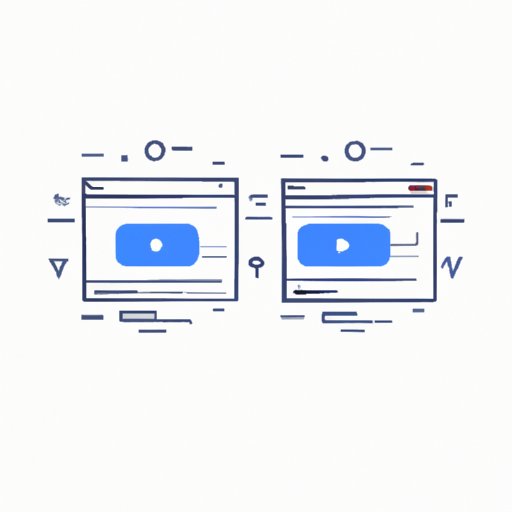
Introduction
When it comes to accessing YouTube videos, it’s always convenient to have some saved on your personal computer (PC). The process of downloading videos from the platform may seem like a daunting task, but it is a lot simpler than you might think.
This article aims to guide you through various methods of downloading YouTube videos on your PC. Whether it’s for offline use or personal entertainment, we’ll provide a comprehensive tutorial on the different approaches you can take.
The Basics of Downloading YouTube Videos on PC
Before we dive into each method, it’s important to highlight the significance of downloading YouTube videos on your PC. Depending on your internet connection, it may take longer to load or buffer videos from YouTube. By downloading videos, you won’t have to worry about data usage or slow buffering speeds.
This article will cover four basic approaches for downloading YouTube videos on a PC: Video downloading software, browser extensions, screen recording, and command prompt.
Step-by-Step Tutorial: Using Video Downloading Software
One of the most common ways to download YouTube videos on a PC is by using video downloading software. This software is designed to let you search and download videos from different sites. Two of the most popular software options are 4K Video Downloader and SaveFrom.net.
To download a video using 4K Video Downloader:
1. Open the 4K Video Downloader and navigate to the video you want to download from YouTube.
2. Copy the video URL and paste it into the 4K Video Downloader.
3. Select the video quality that you prefer, then click on “Download”.
To download a video using SaveFrom.net:
1. Navigate to the video you want to download on YouTube.
2. In the URL section, type in ‘ss’ before the word ‘youtube’, then press enter.
3. Choose your preferred video quality and click “Download”.

Browser Extensions for Downloading YouTube Videos
Using browser extensions is another popular way of downloading YouTube videos, especially for people who do not want to install any software on their PC. With browser extensions, you can easily download videos from the platform without jumping through hoops. Popular browser extensions include Video DownloadHelper and Easy YouTube Video Downloader.
To download a video using Video DownloadHelper:
1. Install the Video DownloadHelper extension on your browser.
2. Navigate to the video you want to download on YouTube.
3. Click the Video DownloadHelper icon, select your preferred quality, then click “Download”.
To download a video using Easy YouTube Video Downloader:
1. Install the Easy YouTube Video Downloader extension on your browser.
2. Navigate to the video you want to download on YouTube.
3. Select your preferred quality, then click “Download”.
Screen Recording Software for Downloading YouTube Videos
Another way to download YouTube videos on your PC is through screen recording software. This approach requires you to record the screen as the video plays. Screen recording software saves the video you’ve recorded, and you can watch it anytime you want.
Some popular screen recording software with fantastic capabilities include OBS Studio and Camtasia.
To download a YouTube video using Camtasia:
1. Install Camtasia on your PC.
2. Navigate to the video you wish to download on YouTube and adjust your screen recording settings on Camtasia.
3. Record your screen as the video plays, then stop the recording after the video ends.
To download a YouTube video using OBS Studio:
1. Install OBS Studio on your PC.
2. Navigate to the YouTube video you wish to download and adjust your screen recording settings on OBS Studio.
3. Record the screen as the video plays and stop after the video ends.
Command Prompt for Downloading YouTube Videos
Command prompt is another option for downloading YouTube videos. Command prompt is built-in software that comes with your PC, and it requires some technical expertise to operate. The method is suitable for tech-savvy individuals who find it easier to use command prompt than any other approach.
To download a video using command prompt:
1. Open command prompt.
2. Navigate to the directory where you want to save the video.
3. Paste the URL of the YouTube video into the command prompt.
4. Press “Enter,” then the video downloads into the directory you chose.
Comparing Different Software and Browser Extensions
Each of the approaches mentioned in this article has its benefits and drawbacks, and finding the best option for the user may depend on their specific needs. The table below summarizes some of the pros and cons of the various approaches to downloading videos from YouTube:
Software/Browser Extension | Pros | Cons
————————- | —- | —-
Video Downloading Software (e.g., 4K Video Downloader and SaveFrom.net) | Supports multiple video formats, Can download videos easily. | May require payment to access advanced features.
Browser Extensions (e.g., Video DownloadHelper and Easy YouTube Video Downloader) | User-friendly, No need for installation | Limited formats to choose from.
Screen Recording Software (e.g., OBS Studio and Camtasia) | Available on most PCs, Can record live streaming videos | Requires a lot of storage space, Time-consuming.
Command Prompt | Free, No installation needed, Powerful and customizable | Requires command-line knowledge, Risky to use for inexperienced users.
The Legality of Downloading YouTube Videos
Before downloading any YouTube video, it is crucial to consider the legality of the action. YouTube’s terms of service state that downloading videos is not legal unless the content owner consents or the video is downloadable through the website’s download button. Downloading copy-righted content without permission is potentially illegal and can lead to issues such as copyright claims.
Mobile Apps for Downloading YouTube Videos
Finally, if you don’t want to download YouTube videos on your PC directly, mobile apps can help transfer these videos to your device. Popular mobile apps for downloading videos from YouTube include AirDroid and ASTRO File Manager.
To download a video using AirDroid:
1. Install and open the AirDroid app on your phone.
2. Choose the ‘Web’ option on the app interface.
3. Type in ‘web.airdroid.com’ in your PC browser and scan the QR code displayed on air droid.
4. Search for your preferred video and download it to your device.
To download a video using ASTRO File Manager:
1. Install and open the ASTRO File Manager app on your phone.
2. Click on the Download and select YouTube from the list of source sites.
3. Copy the link of the video on YouTube and paste it into ASTRO File Manager.
4. Click download to start the process, and the video will be saved to your device.
Conclusion
We’ve presented several ways to download YouTube videos on a PC. These methods are not limited to the ones mentioned in the article. While downloading videos from YouTube can be quite beneficial, it is essential to keep in mind the copyright laws to avoid breaking any rules. We encourage users to explore and try these methods to determine the approach that works best for them.





